- Contents
WorkFlow Designer Help
Modify a User-defined Event Condition
Use the Conditions pane of an event tab to modify the criteria for which accounts to include in an event.
To modify a user-defined event condition
-
Ensure that a new or existing user-defined event is open. For more information, see Create a User-defined Event or Modify a User-defined Event.
-
In the Conditions pane, do one of the following:
-
Double-click a condition.
-
Right-click a condition and then click Edit.
A dialog box appears, which allows you to modify the criteria. The title of the dialog box and the information displayed depends on the condition selected.
-
In the dialog box, modify the criteria and then click Okay. WorkFlow Designer updates the condition in the Conditions pane.
-
In the Conditions pane, click Save. The Save Query Dialog box appears.
-
Click Save.