- Contents
Liquid Latitude Help
View RDN Case Detail and Update History
Use the Case Details and Update History tabs on the RDN Integration panel to view details and update history for an RDN case.
To view RDN case detail and update history
-
In the Task Panel navigation tree, click RDN Integration, click the tab for the case to view, and then click the Case Details tab.
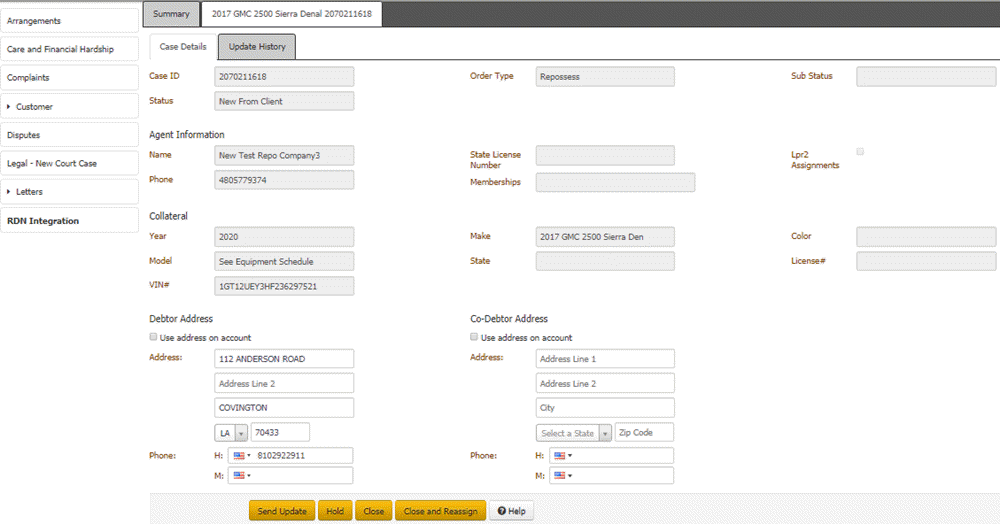
Case ID: Number that the RDN system assigned to identify the case.
Status: Status of the recovery order.
Order Type: Type of recovery order.
Sub Status: Secondary status of the order.
Agent Information
Name: Name of the repossession agent.
Phone: Repossession agent's phone number.
State License Number: Repossession agent's state license number.
Memberships: Associations for which the repossession agent has a membership.
Lpr2 Assignments: If selected, the agency is only used for LPR assignments.
Collateral
Year: Vehicle model year.
Model: Vehicle model.
VIN: Vehicle Identification Number.
Make: Vehicle manufacturer.
State: State where the vehicle is licensed.
Color: Color of the vehicle.
License #: Vehicle's license plate number.
Debtor Address
Use Address on Account: If selected, uses the address on the account, instead of the one specified on this tab.
Address: Debtor's street address line 1, street address line 2, city, state, and postal code.
Phone: Debtor's home and mobile phone numbers.
Co-Debtor Address
Use Address on Account: If selected, uses the address on the account, instead of the one specified on this tab.
Address: Co-debtor's street address line 1, street address line 2, city, state, and postal code.
Phone: Co-debtor's home and mobile phone numbers.
-
Click the Update History tab.

Date: Date that the case was updated in the RDN system.
Priority: RDN case update priority.
Message: Details about the RDN case update.
Related Topics
Modify Addresses and Phone Numbers on an RDN Case
Release the Hold on an RDN Case