- Contents
Override a Payment Spread
Use the Override Payment Spread dialog box to override the configured payment spread and specify the order in which to spread payments across the linked accounts in the arrangement. This option is not available for non-linked accounts. All clients in the arrangement must have the Override Payment Spread permission.
To override a payment spread
-
In the Task Panel navigation tree, click Arrangements.
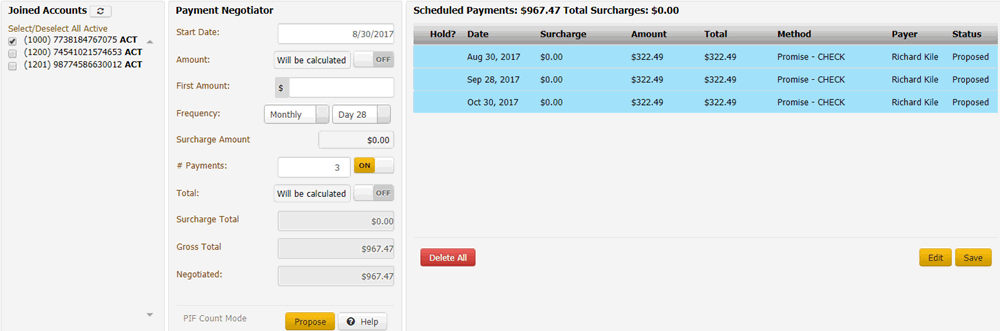
-
In the Scheduled Payments card, click Edit.
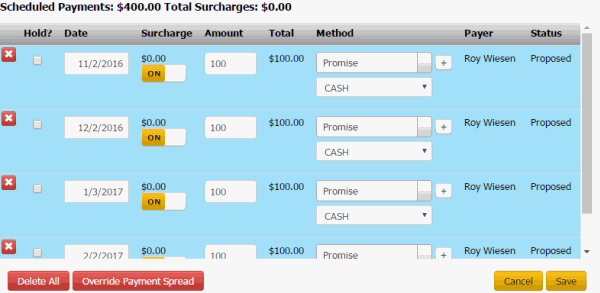
-
Click Override Payment Spread. The Override Payment Spread dialog box appears.
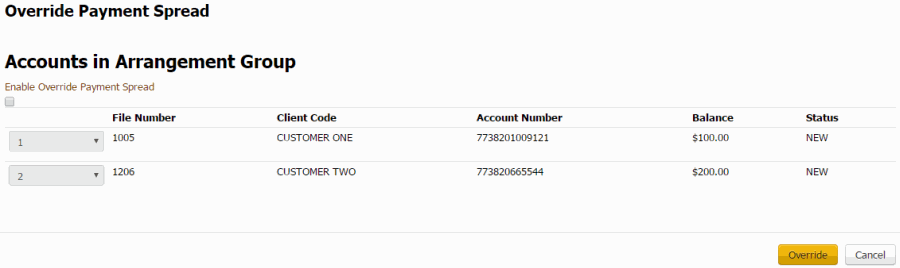
Enable Override Payment Spread: If selected, the system allows you to specify the payment spread order.
[Payment Spread Order]: Order in which to spread payments across the accounts. The system applies the payment to the account with a payment spread order of one (1) first and continues in sequential order until no payment amount remains to apply.
File Number: Unique code that the system assigned to identify the account.
Client Code: Unique code that your organization assigned to identify the client.
Account Number: Code that the client assigned to identify the account.
Balance: Current amount due on the account.
Status: Unique code that identifies the account status.
-
Click Override. The Override Payment Spread dialog box closes.
-
In the Scheduled Payments card, click Save. The system saves the override settings you specified and displays "Custom Spread Override Enabled" in the Payer column of the Scheduled Payments card. (Click the arrow next to the Hold? column to see the message.) If the payment arrangement has a status of "proposed," the system changes it to "scheduled." If the account has at least one SIF arrangement, "Settlement in Progress" appears next to the "Scheduled Payments" heading.