- Contents
Schedule a Custom Queue
Use the Schedule Custom Queue window to create a schedule for creating a custom queue. Custodian creates the custom queue at the specified time.
To schedule a custom queue
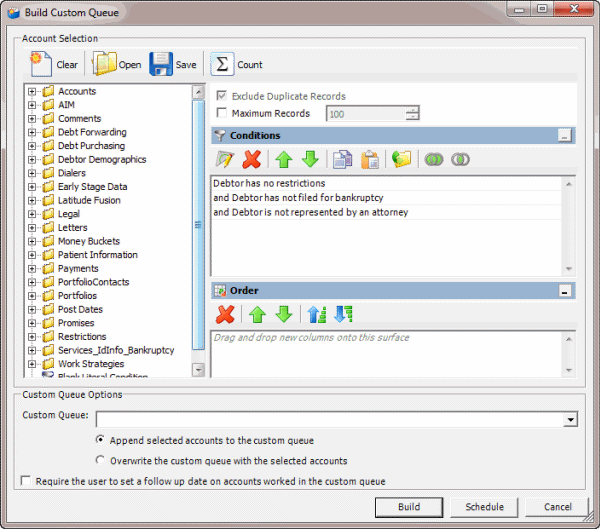
-
In the Custom Queue Options section, do one of the following:
|
To... |
Then... |
|
Append the query results to an existing queue... |
Note: If the system placed accounts in the custom queue through multiple queries, it's possible that some accounts in the custom queue require follow-up and some don't. |
|
Overwrite an existing queue with the new query results... |
|
|
Save the query results to a new queue... |
In the Custom Queue list box, type a queue name. The name cannot contain spaces. |
-
To require follow-up on accounts in the custom queue, select the Require the user to set a follow up date on accounts worked in the customer queue check box. When the user deletes an account from the custom queue after working it, the system prompts the user to set the account follow-up date.
-
Click Schedule. The Schedule Custom Queue window appears.
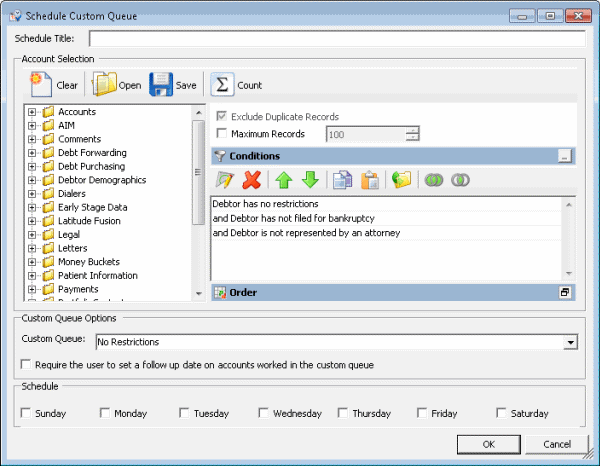
-
In the Schedule Title box, type a name for the schedule that describes the custom queue to create.
-
Modify the query as necessary.
-
In the Schedule section, select the check box for each day you want Custodian to create the custom queue.
-
Click OK.



