- Contents
Credit Bureau Reporting Wizard Help
Automate Creation of the Credit Bureau Reporting File
You can automate the creation of the Credit Bureau Reporting (CBR) file and schedule it to run during off-peak hours. The system uses a configuration file to determine whether to reevaluate all accounts, and whether to report all or only changed accounts. The system applies all settings created in Credit Bureau Reporting Console to accounts. For more information about Credit Bureau Reporting Console, see the Credit Bureau Reporting Console documentation.
Note: The system installs the automated CBR request program with Latitude when you select the Credit Bureau Reporting Wizard option. Make sure that you select this option when installing Latitude on the server.
To automate creation of the Credit Bureau Reporting File
-
Open "\\Program Files (x86)\Interactive Intelligence\Interaction Collector\bin\".
-
Use Notepad or any text editor to open and modify the "cbrwc.exe.config" file.
connectionString: The full SqlClient connection string to the collect2000 database (for example, "Data Source=SqlServer1;Initial Catalog=collect2000; User Name=user;Password=password;").
user: The Latitude logon name to use for any notes generated by the process.
reevaluate: Type "true" to perform a full CBR evaluation before creating the file, or "false" to skip the evaluation.
reportChangesOnly: Type "true" to report accounts with changes only, or "false" to report all accounts in the file.
outputPath: The location to save the file. If blank, the system saves the file in the same directory containing the program.
-
Once configured, use any program scheduler (such as Windows Task Scheduler, SQL Agent, or Custodian) to schedule the "cbrwc.exe" program to run.