- Contents
Exchange Manager Help
Add a Query Condition
Use the Conditions pane to add a query condition.
To add a query condition
-
Open the query tool window.
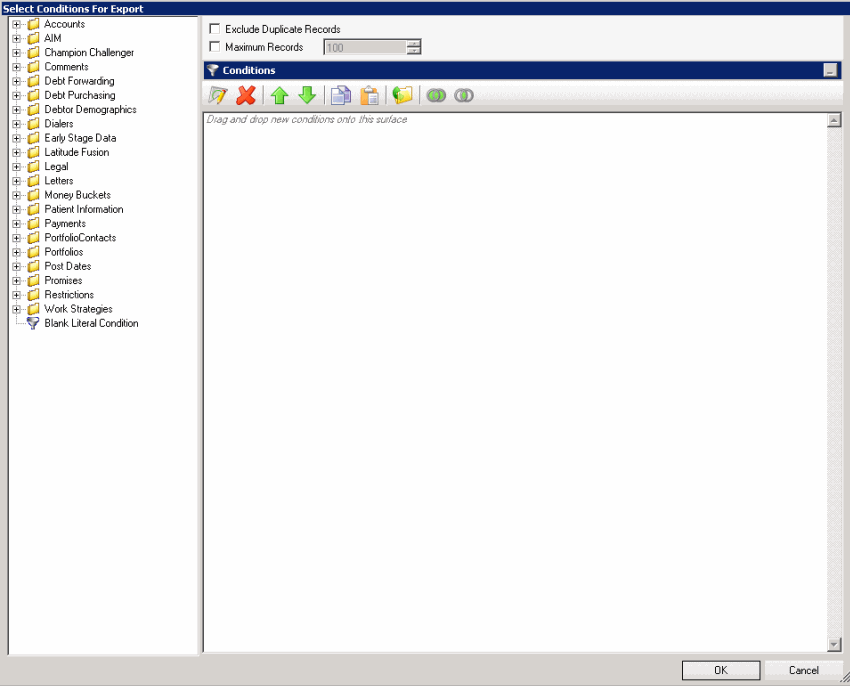
-
To exclude duplicate records from the output, select Exclude Duplicate Records.
-
To set a maximum number of records to include in the output, select Maximum Records and type the value.
-
In the Data Selection pane, click the plus sign (+) next to a folder to expand it.
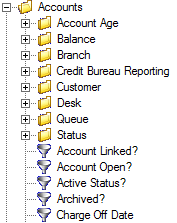
-
Click the data item for which to set a condition and drag and drop it in the Conditions pane. A dialog box appears. The title of the dialog box and the information displayed depend on the condition selected.
The following example shows the Current Balance dialog box that appears when you drag and drop the Current Balance data item into the Conditions pane.
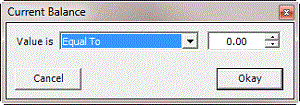
-
In the dialog box, specify the criteria and then click Okay. The condition appears in the Conditions pane.
In the following example, the condition indicates that you want to include in the export file accounts with a current balance that is greater than or equal to "$20,000."

-
Continue specifying conditions as necessary.
-
To view the number of records returned and accounts affected based on the specified criteria, click Count. This feature isn't available on some query tool windows.
-
To preview the query results, click Run. The results appear on the Preview tab. This feature isn't available on some query tool windows.
-
To save the query, click Save. In the Query Name box in the Save Query Dialog box, type a name for the query and then click Save. This feature isn't available on some query tool windows.
-
In the query designer window, click OK.