- Contents
Exchange Manager Help
Configure Dependencies
Use the Configure Dependencies dialog box to add SQL dependencies (such as tables, procedures, functions, and views) to include when exporting files for this client.
To configure dependencies
-
In the Navigation pane, click Clients.
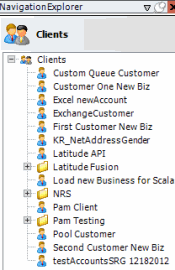
-
In the Clients pane, expand the appropriate folder and then double-click the client. The tab for the specified client appears in the Information pane.
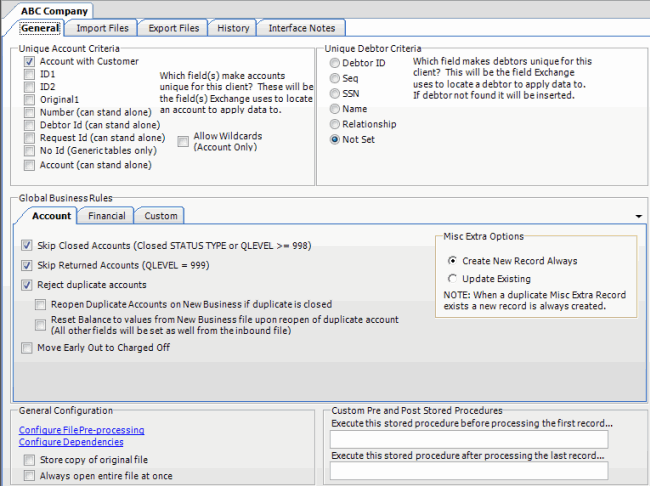
-
On the General tab in the General Configuration section, click Configure Dependencies. The Configure Dependencies dialog box appears.
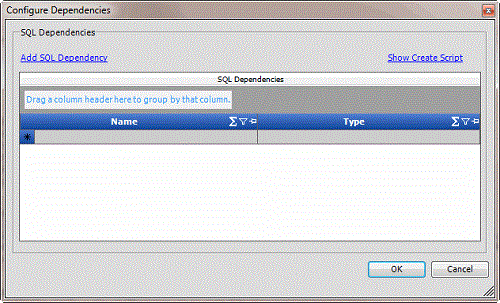
-
Click Add SQL Dependency. The Dependency Designer dialog box appears.
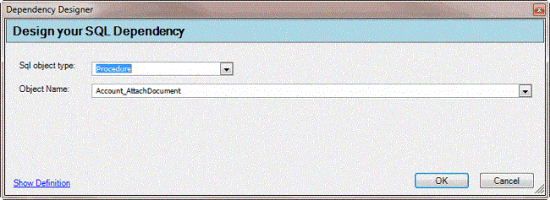
SQL object type: Type of SQL object.
Object Name: Name of the SQL object.
Show Definition: Displays the object's contents.
-
Complete the information and then click OK. The system populates the Configure Dependencies dialog box with the specified SQL dependency.
-
To view the script, do the following:
-
Click Show Create Script. The Dependency Script dialog box appears.
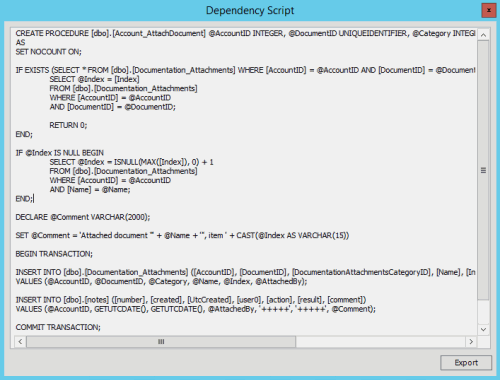
-
To export the script to a file, click Export, specify a file name, and then click Open.
-
To close the Dependency Script dialog box, click the X in the title bar.
-
Add as many dependencies as the client requires and then click OK.
-
In the toolbar, click Save. The Update Comment dialog box appears.
-
In the Update Comment box, type a comment regarding your changes and then click OK.