- Contents
Add a Client Fee Schedule
Use the Fee Schedule Detail dialog box to add a fee schedule for a client. The fee schedule takes effect on the date you specify and remains in effect until you add a fee schedule with a later effective date.
To add a client fee schedule
-
In the Navigation pane, click System Codes and Settings > Accounts > Client.
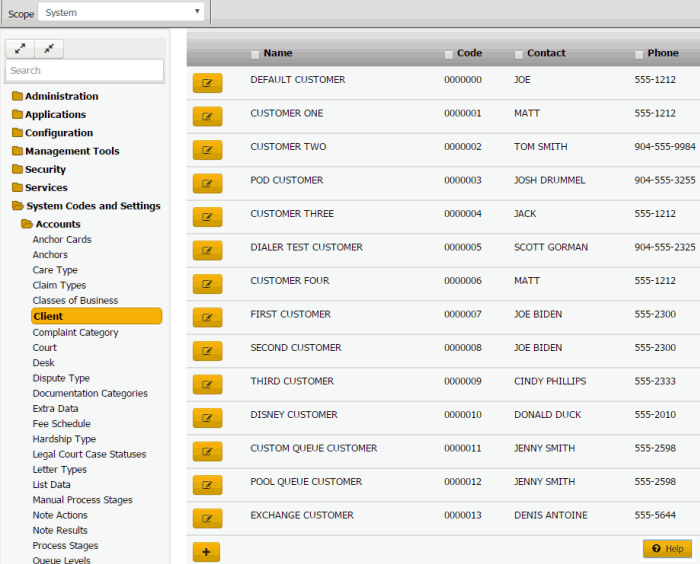
Tip: To limit the clients that display in the data grid, click one or more check boxes next to a column heading. In the Filter box, type one or more characters and then press Enter. To clear a filter, clear the check boxes and then click the Refresh icon.
-
In the data grid, click the Edit icon and then click Fee Schedule.
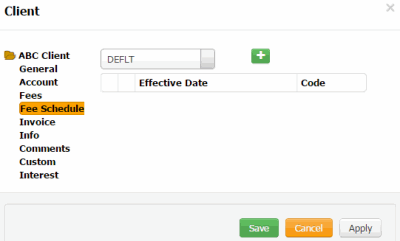
-
In the list box, click the fee class and then click the plus sign (+).
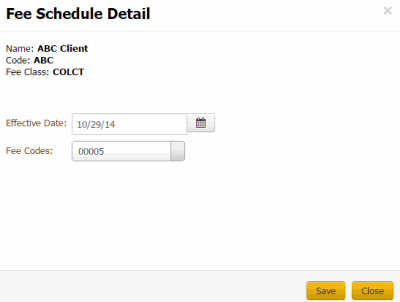
Name: Client's name.
Code: Unique code that identifies the client.
Fee Class: Category of fee schedule.
Effective Date: Date the fee schedule takes effect.
Fee Code: Unique number that identifies the fee schedule to use.
-
Complete the information and then click Save.



