- Contents
Change Your Password
Use the Change Password dialog box to change your Latitude password. If your password is close to the expiration date (based on the Password Expiration permission setting), a warning appears under the Change Password link.
To change your password
-
Open Latitude in your browser. The Latitude by Genesys Logon page appears.
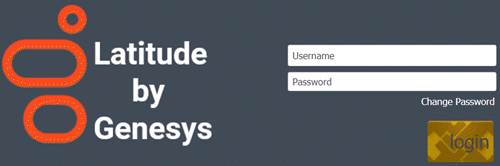
-
Click Change Password. The Change Password dialog box appears.
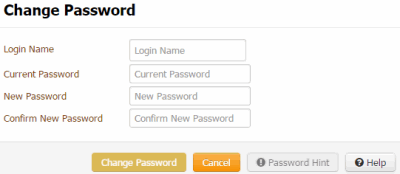
-
In the Login Name box, type your user ID.
-
In the Current Password box, type your current password.
-
In the New Password box, type your new password.
Tip: To view the requirements for creating a password, click Password Hint.
-
In the Confirm Password box, retype your new password.
-
Click Change Password.



