- Contents
Log On to Latitude
Use the Logon page to log on to Latitude. Your assigned permissions determine which options and features in Latitude are available to you. For more information, see Permissions and Policies.
To log on to Latitude
-
Open Latitude in your browser. The Latitude by Genesys Logon page appears.
-
Do one of the following:
-
If you have a user ID and password specifically for Latitude, type them in the boxes and then click Log On.
Note: As you type your password, periods display instead of the typed characters. If your password expires, the system requires you to change it. For more information, see Change Your Password.
-
If your organization configured Latitude to allow an external logon (for example, your network credentials), leave the Username and Password boxes blank and click External Log On. If you aren't logged on externally, the system redirects you to your identity provider and prompts you to provide your credentials.
-
If you organization configured with SSO Authentication or SAML conifgured. Go to configuration SAML 2.0 and SAML settings which are standard settings, that any SAML identity provider should provide. So, one in the single sign-on URL. So, where we are redirecting the authentication.
-
The IDP basically and there are two ways that you can do the authentication. So usually, you call it as handshake so that can be a redirect, or it can be a post using OKTA verification method.
-
If your organization is configured with SSO Authentication or SAML.then go to configuration SAML 2.0 and SAML settings which are standard settings provided by SAML identity provider.
-
The IDP functions in two ways, by authenticating the user either through handshake or post method
This allows you to select a specific database to log in into (if multiple exist) while logging in on the web portal. If a different database is selected from the default, the newly selected database will become the default for future logins.
If your credentials are correct, the Latitude by Genesys page appears. Otherwise, an error message appears; provide the correct credentials or contact your system administrator for assistance.
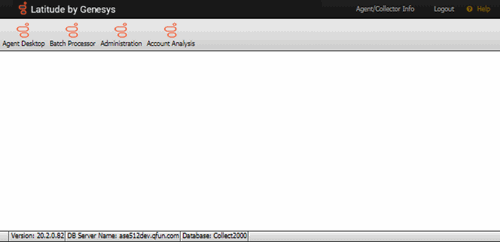
-
Do one of the following:
-
To view or work an account, click Agent Desktop. A new browser tab opens. If any account interactions remained open when you last logged off, the Open Interactions panel appears. Otherwise, the Search Accounts panel appears. For more information, see Account Retrieval.
-
To process a batch of payment transactions (provided you have the appropriate permissions), click Batch Processor. For more information, see Process a Payment Batch.
-
To configure system codes, settings, permissions, and policies (provided you have the appropriate permissions), click Administration. For more information, see System Administration.



