- Contents
Modify List Data
Use the List Data panel to modify data in a custom list. You cannot modify system-defined list data.
To modify list data4
-
In the Navigation pane, click System Codes and Settings > Accounts > List Data.
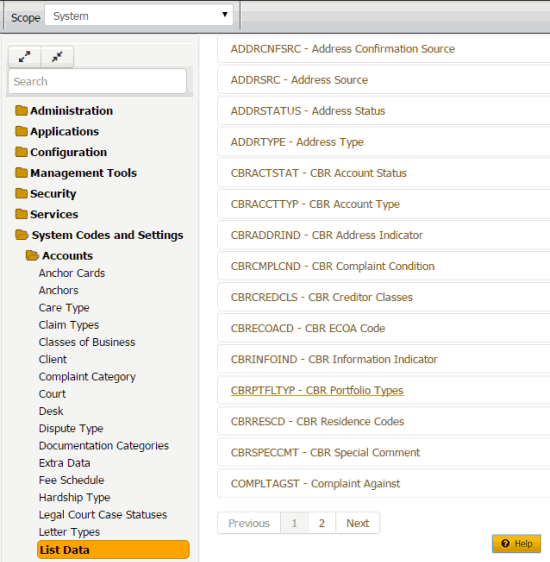
-
Click the list code to modify. The list code expands.

-
In the data grid, click Edit. The data grid appears in edit mode.
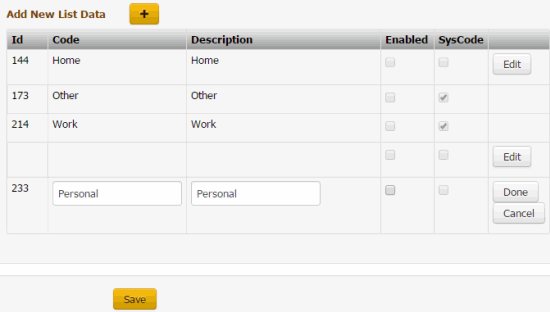
ID: Code that the system assigns to identify the custom list data.
Code: Code that you assign to identify the custom list data. The system limits the maximum number of characters allowed to what is set as the Code Length Max in the List Code section.
Description: Description of the custom list data. The system limits the maximum number of characters allowed to what is set as the Description Length Max in the List Code section.
Enabled: If selected, you want the custom list data to appear on a custom panel. You cannot delete list data; however, you can clear this check box so that the data doesn't appear on a custom panel.
SysCode: If selected, all list data that you add to this custom list is system-defined. If cleared, the list data is user-defined. Users cannot select or clear this check box.
-
Modify the information and then click Done.
-
Click Save.



