- Contents
Latitude Console Help
Create a Custom Queue Schedule
Use the Schedule Custom Queue window to create a schedule for creating a custom queue. Custodian creates the custom queue at the specified time.
To create a custom queue schedule
-
In the Main Menu window, from the Tools menu, click Custom Queue Manager. The Custom Queue Manager window appears.
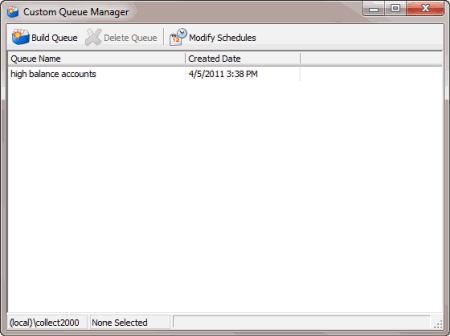
-
In the toolbar, click Modify Schedules. The Custom Queue Schedules window appears.
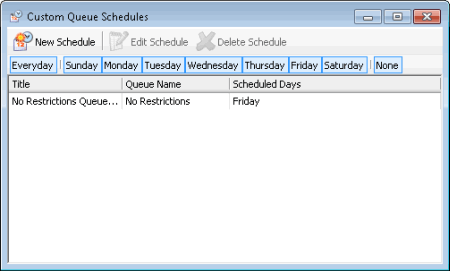
-
In the toolbar, click New Schedule. The Schedule Custom Queue window appears.
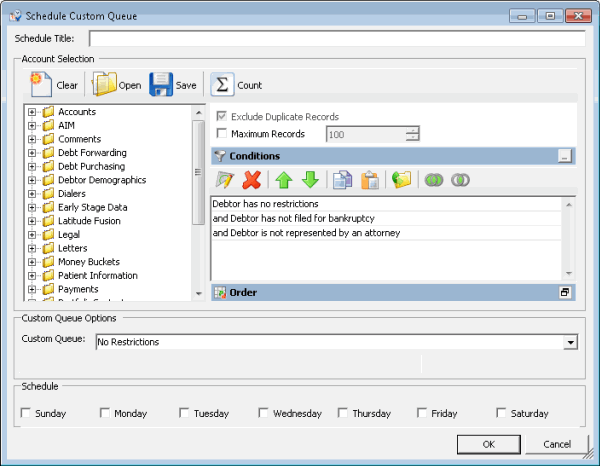
-
In the Schedule Title box, type a name for the schedule that describes the custom queue the schedule creates.
-
Modify the query as necessary. For more information, see Create a Custom Queue.
-
In the Custom Queue Options section, in the Custom Queue list box, click the custom queue to create.
-
In the Schedule section, select the check box for each day you want Custodian to create the custom queue.
-
Click OK.
Related Topics