- Contents
Liquid Latitude Help
Send a Case Update to RDN
Use the Send Update option to send updates from Latitude to the RDN system in real time for a specific case on the account.
Note: You can only send updates for cases that aren't on hold or closed.
To send a case update to RDN
-
In the Task Panel navigation tree, click RDN Integration and then click the tab for the case for which to send an update.
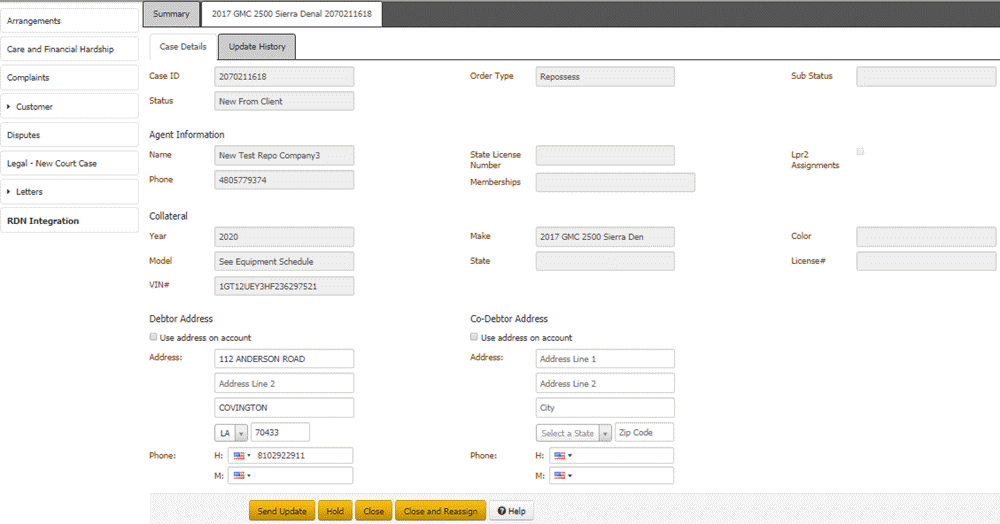
-
Click Send Update.
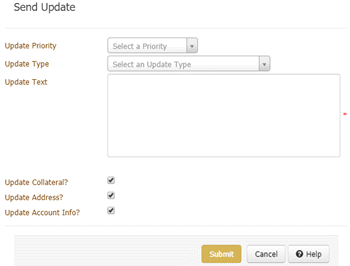
Update Priority: Urgency of the update for the recovery agent or agency.
Update Type: Type of update to send to RDN, such as account closed or address update.
Update Text: More information about the update.
Update Collateral: If selected, you want to send collateral changes in Latitude to the RDN system. For more information about what data Latitude includes, see Case Updates.
Update Address: If selected, you want to send address changes in Latitude to the RDN system.
Update Account Info: If selected, you want to send account information changes in Latitude to the RDN system.
Note: Latitude doesn't update the RDN system automatically when you update collateral, address, or account information in Latitude. You must send an update to the RDN system.
-
Complete the information and then click Submit. Latitude sends the updates to the RDN system and displays a message indicating such.
-
Click Close. Latitude adds a message to the Recent Updates data grid on the Case Details tab. Latitude also adds a row to the data grid on the Summary tab and includes a message about the update.
Related Topics