- Contents
AIM Help
Create a Placement File Using Business Rules
Use the Preview and Place tab in the Business Rules pane to create files to place accounts with agencies and attorneys. AIM creates a file for each agency or attorney.
To create a placement file using business rules
-
With a business rule open, click the Preview and Place tab.
-
Click Preview. A tab appears for each rule detail for this business rule. Within the rule details tab, a tab appears for each agency and attorney associated to the distribution template for this business rule.
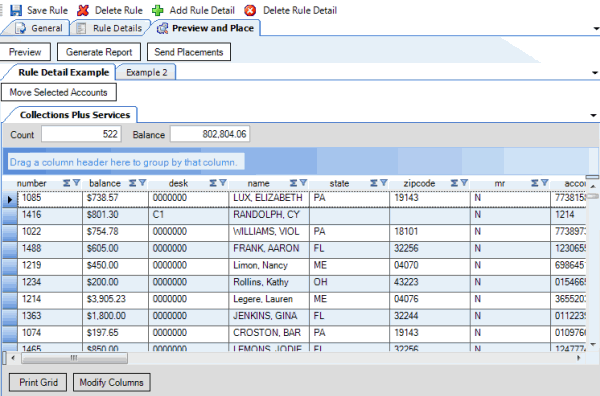
-
Click a rule detail tab.
-
Click the agency or attorney tab that contains the accounts to move.
-
To move specific accounts to another agency or attorney before placing the accounts, do the following:
Note: The move is for this placement only and does not affect the distribution template.
-
In the data grid, click the row for the account to move.
Tip: To select multiple sequential accounts, press and hold the Shift key and click the first and last sequential account. To select multiple non-sequential accounts, press and hold the Ctrl key and click each account.
-
Click Move Selected Accounts. The Which Agency/Attorney? dialog box appears.
-
In the list box, click the agency or attorney to which to move the accounts.
-
To change the desk after AIM places the accounts, in the list box, click the desk.
-
To change the desk after AIM recalls the accounts, in the list box, click the desk.
-
Click OK.
-
Click Send Placements. The Execution Window appears.
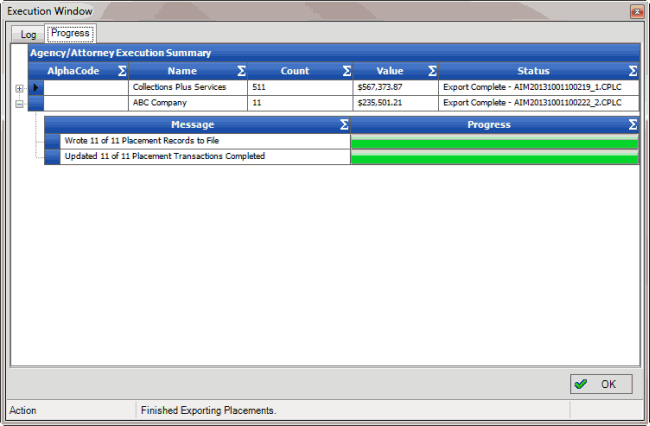
AIM saves the placement files to the folder specified in global settings. If your organization configured FTP in global settings, AIM saves each agency's and attorney's file to their folder on the FTP site. If your organization configured email messaging in global settings, AIM sends an email message to the agencies and attorneys, notifying them that a placement file is available. For more information, see Specify General Global Settings.
-
To see the log information, click the Log tab.
-
When finished viewing the account placement results, click OK.



