- Contents
AIM Help
Filter Query Results
Use the Results tab in a query window to filter query results.
To filter query results
-
In the query window toolbar, click Run. The results appear on a query results tab. In the following example, the View Accounts tab contains the query results.
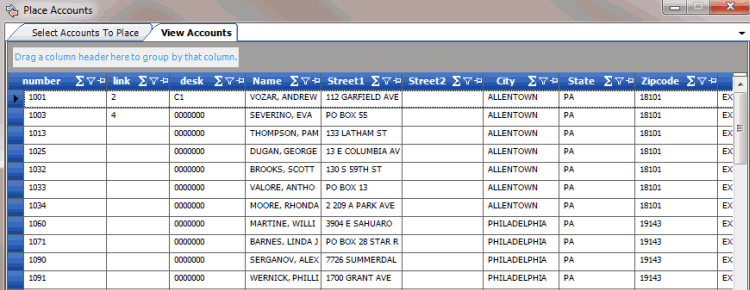
-
In the column to filter, click the Funnel icon. A list of options for the specified column appears.
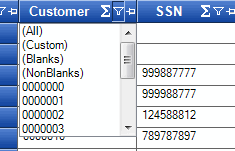
(All): If selected, the system didn't filter the results.
(Custom): If selected, allows you to set custom filtering conditions.
(Blanks): If selected, the system limits the results to accounts with a blank or null value in the specified column.
(NonBlanks): If selected, the system limits the results to accounts that don't have a blank or null value in the specified column.
-
Click any value other than (Custom). The list closes and the query results only include the records that match the specified filter.
-
To set custom filter criteria, do the steps to Set Custom Filter Criteria.



