- Contents
AIM Help
Flag Accounts for Placement
Use the Flag Accounts window to flag accounts for easy selection when creating placement files. You can flag Microsoft Excel spreadsheets that contain a list of accounts that match accounts in Latitude.
To flag accounts for placement
-
Create an Excel spreadsheet with a column that contains either the Latitude file number or the customer's account number in each row.
-
In the menu bar, click Tools and then click Mark Accounts. The Flag Accounts window appears.
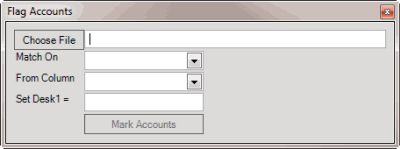
-
Click Choose File. The Open dialog box appears.
-
Click the file that contains the accounts to flag and then click Open.
-
In the Match On list box, do one of the following:
-
To match on the Latitude file number, click Number.
-
To match on the customer-assigned account code, click Account.
-
In the From Column list box, click the column in the Excel spreadsheet that contains the account or file number to match to Latitude.
-
In the Set Desk1 = box, type the information to use as a flag for the accounts (for example, Prime1). This information is include in the Desk1 column for each account. AIM limits this box to 10 characters.
-
Click Mark Accounts. A notification dialog box appears when flagging is complete.
-
To use the flag when selecting accounts, open a Select Accounts tab in a query window, add the Desk1 condition, and set it to the value you typed in the Set Desk1 box. For example, add the condition and set it to pull accounts where the Desk1 column has a value of "Prime1." For more information about selecting accounts, see Account Placements and Recalls and Queries.
Note: AIM includes this condition in the Desk folder within the Accounts folder. If it isn't available, contact Latitude by Genesys Support to have the condition added.



