- Contents
AIM Help
Import Data From a Payment File
Use the Execution Window to import into AIM payment, reversal, and adjustment transactions received from an agency or attorney. AIM assigns the transactions to batches. AIM doesn't include processed transactions in the batch.
A payment file can contain both Paid Agency (PA) and Paid Agency Reversal (PAR) transactions. If a reversal applies to a payment in the same file, the reversal causes an error and you cannot process it. To avoid the issue, either process payments and reversals separately or skip processing for payments and reversals that match (they cancel each other out).
To view processing errors so you can correct them, see Processing Reports. For more information about a specific file type, see Import File Layouts.
To import data from a payment file
-
In the menu bar, click Actions, click Import, and then click Payment File (APAY). The Please select the payment file dialog box appears.
-
Click the file to import and then click Open. The Payment Options dialog box appears.
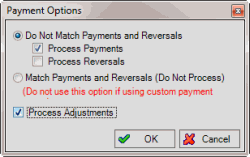
Do Not Match Payments and Reversals: If selected, AIM processes matching payments and reversals within the file, either separately or together depending on which of the following check boxes you selected.
Process Payments: If selected, AIM processes payment transactions only.
Process Reversals: If selected, AIM processes reversal transactions only.
Match Payments and Reversals (Do Not Process): If selected, AIM doesn't process matching payments and reversals within the file because they cancel each other out. This option isn't available for custom payment types.
Process Adjustments: If selected, AIM creates DA and DAR batches for account adjustments.
-
To process payments and reversals separately, do the following:
-
Click Do Not Match Payments and Reversals and then select the Process Payments check box.
-
Clear the Process Reversals check box and then process the PA transactions in Latitude.
-
Import the payment file into AIM.
-
Select Do Not Match Payments and Reversals and then clear the Process Payments check box.
-
Select the Process Reversals check box and then process the PAR transactions in Latitude.
-
To skip processing for payments with a matching reversal and only process payments and reversals that don't match, click Match Payments and Reversals.
-
Complete the information and then click OK. The Execution Window appears, which shows the progress of the import. If the file format is invalid, an error message appears. If there are no records to import, a notification dialog box appears.
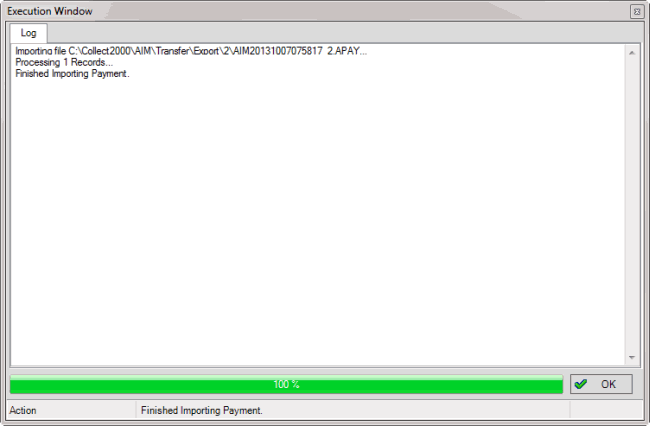
AIM creates batches for the transactions.
-
Click OK.
-
To apply the transactions to the accounts, process the batches in Latitude. You can view and modify the transactions before processing them using the AIM tab in the Payment Entry window. For more information, see the Latitude documentation.



