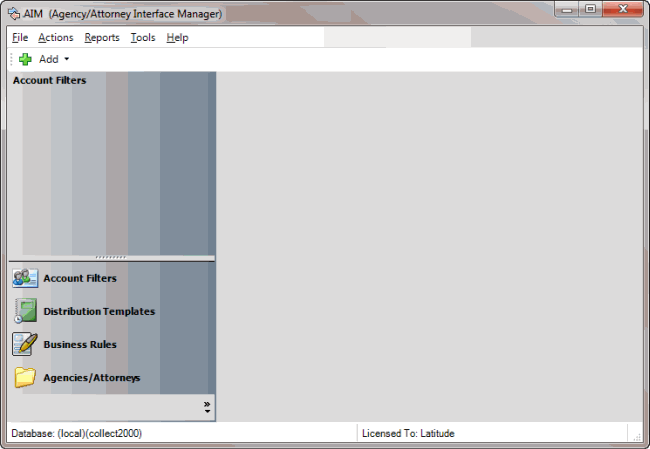- Contents
AIM Help
Log on to AIM
Use the Latitude Logon dialog box to log on to AIM. Your permissions determine which options and features in AIM are available to you. For more information, see Permissions and Policies in the Latitude documentation.
To log on to AIM
-
Do one of the following:
-
On your desktop, click the shortcut to AIM.
-
Click Start > All Programs > Interactive Intelligence > Interaction Collector > Agency Interface Manager > Agency Interface Manager
The Latitude Login dialog box appears.
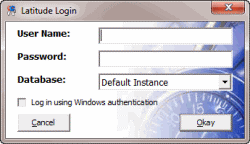
-
In the User Name box, type your Latitude user name.
-
In the Password box, type your Latitude password. As you type your password, periods display instead of the typed characters.
Note: Premises-based clients can use Windows authentication to bind Latitude users to their Windows identity to permit logging on to Latitude automatically. Windows authentication is not available for hosted clients. To log on using Windows authentication, select the Log in using Windows authentication check box and provide your Windows user name and password.
-
Click Okay. The AIM window appears.