- Contents
AIM Help
Modify a Filter
Use the Account Filters pane to modify a filter. You can modify the query associated to the filter or replace the query with an existing query.
To modify a filter
-
In the Navigation pane, click Account Filters and then click a filter name. The Account Filters pane appears with the Select Accounts tab selected.
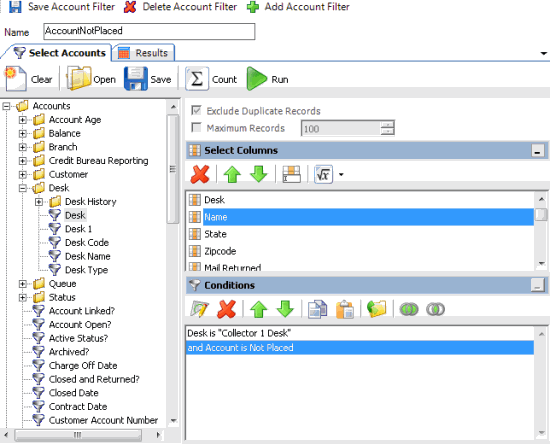
-
To rename the filter, in the Name box, type a new name.
-
In the Select Columns pane, add, modify, or delete columns as necessary. For more information, see Query Columns.
-
In the Conditions pane, add, modify, or delete conditions as necessary. For more information, see Query Conditions.
-
To count the number of records that match the specified criteria, in the toolbar, click Count. The results appear in the Query Designer dialog box. Click OK.
-
To view the accounts that match the specified criteria, in the toolbar, click Run. The query results appear on the Results tab. For more information about working with query results, see Query Results.
-
To save the query, do the following:
-
In the toolbar, click Save. The Save Query Dialog box appears.
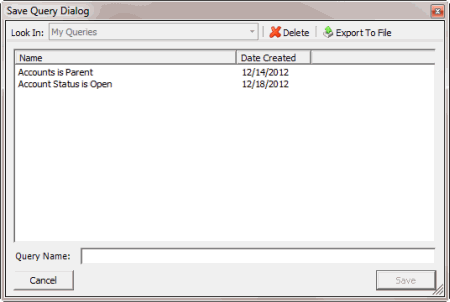
-
In the Query Name box, type a name for the query and then click Save.
Tip: To overwrite an existing query, in the Name column, click the query to overwrite and then click Save.
-
To save your changes, in the menu bar, click Save Account Filter.



