- Contents
AIM Help
Modify a Query Column Name
Use the Select Columns pane in a query window to modify the name of a column that appears in the query results.
To modify a query column name
-
With a query window open, go to the Select Columns pane.

-
Do one of the following:
-
Click the column and then, in the toolbar, click the Rename icon.
-
Right-click the column and then click Rename. The query designer clears the column name and displays a blank box to allow you to modify the name.
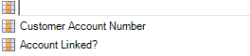
-
In the box, type the new name for the column and then press Enter. The original column name appears with the new name appended. For example, if you change the Customer column to Client, The query designer changes the column name to Customer as Client.



