- Contents
AIM Help
View File Processing History
Use the File History tab in the Agencies/Attorneys pane to view a list of files that AIM processed within a specified date range for the agency or attorney. You can use this information to troubleshoot issues that occurred when AIM processed the files.
To view file processing history
-
In the Navigation pane, click Agencies/Attorneys and then click an agency or attorney. The Agencies/Attorneys pane appears with the General tab selected.
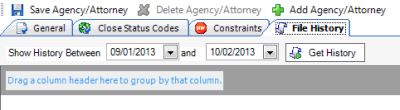
-
Specify the date range to view and then click Get History. The data grid shows files that AIM processed during the specified date range.
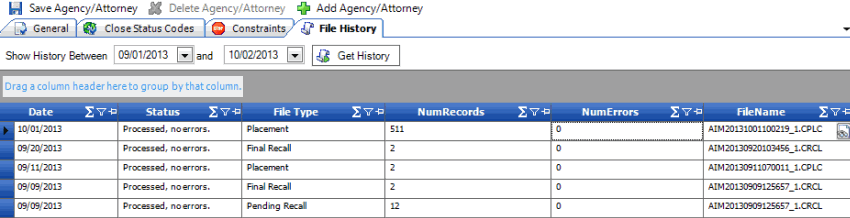
-
To change the data grid view, see Report Options.
-
To view details for a file, do the following:
-
In the data grid, click in the FileName cell for the file to view. A View icon appears.
-
Click the View icon. The Batch History Details window appears.
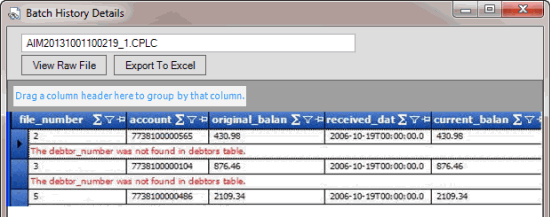
-
To view raw file data, click View Raw File. The data appears in your default text editor. Placement activities don't display in raw files.
-
To export the data to Microsoft Excel, click Export to Excel. The data appears in Microsoft Excel.



