- Contents
Latitude Help
Open the Supervisor Queue
Use the Available Supervisor Queues panel to select a Supervisor queue and display the accounts individually in the Work Form based on the sort order.
Note: For a Supervisor queue to function correctly, only allow one user at a time to work the queue. Multiple users working the same Supervisor queue at the same time causes system issues.
To open the Supervisor queue
-
In the Account toolbar, click the Search slide-in icon. The Search Accounts panel appears.
-
In the menu bar, click Open Work Queues and then click Supervisor. The Available Supervisor Queues panel appears.
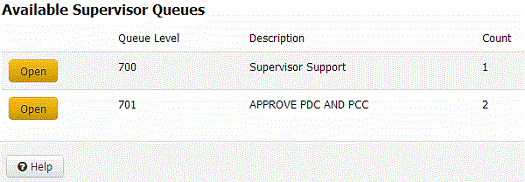
Queue Level: Three-digit code that identifies the queue level. For more information about queue level codes, see Queue Level Codes.
Description: Name of the queue.
Count: Number of accounts in the queue.
-
Click Open next to the queue to open. The first account in the queue appears in the Work Form.
Notes:
-
If your organization requires you to validate information with the caller, the system displays the Data Protection dialog box before displaying the account. For more information, see Validate a Call.
-
If there are warnings for the account, the system displays the Warnings dialog box before displaying the account. For more information, see View Account Warnings.
-
To move to the next account in the queue, in the Account toolbar, click Next. The Support Queue dialog box appears.
Note: If your organization requires you to add notes to accounts after working them, you cannot move to the next account until you add a note to the account displayed in the Work Form. For more information, see Add an Account Note.
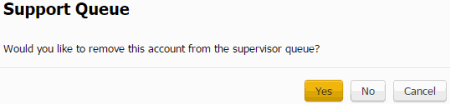
-
Do one of the following:
-
To remove the account from the queue, click Yes. The system removes the account from the Supervisor queue and displays the next account in the queue.
Note: If your organization requires you to set a follow-up date on accounts, the system displays the Account Follow-up dialog box before displaying the account. For more information, see Set an Account Follow-up Date.
-
To keep the account in the queue, click No. The system retains the account in the Supervisor queue and displays the next account in the queue.
-
To return to the Work Form without moving to the next account in the queue, click Cancel.