- Contents
Latitude Console Help
Add AIM Information for a PA Batch
Use the AIM tab on the Account tab in the Payment Entry window to add AIM information for a Paid Agency (PA) batch. You cannot modify this information after the system has processed the batch of transactions. If an account isn't an AIM account, the AIM tab is unavailable.
To add AIM information for a PA batch
-
In the Main Menu window, from the Apps menu, click Payment Entry. The Payment Entry window appears.
-
Do one of the following:
-
If you know the file or account number, do the steps to Retrieve an Account by Account Number.
-
To search for an account using simple search, do the steps to Search for an Account Using Simple Search.
-
To search for an account using advanced search, do the steps to Search for an Account Using Advanced Search.
-
On the Account tab in the Payment Entry window, click the AIM tab.
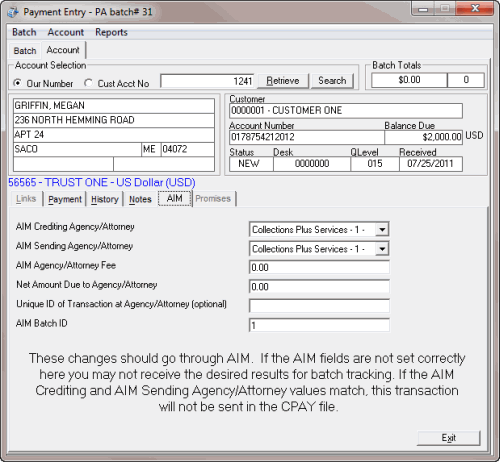
AIM Crediting Agency/Attorney: The name of the agency or attorney to credit.
AIM Sending Agency/Attorney: The name of the agency or attorney reporting the payment.
AIM Agency/Attorney Fee: The commission amount the agency or attorney earned for this payment. The system doesn't calculate this fee; instead, you provide it. This amount appears in the AIM Payment History report.
Net Amount Due to Agency/Attorney: The amount your company owes as commission to the agency or attorney. The system doesn't calculate this fee. Type the amount your company is to remit back to the agency/attorney. This amount appears in the Daily Batch Report under Agency Fee Due.
Unique ID of Transaction at Agency/Attorney (optional): The unique code the agency/attorney uses to identify the transaction.
AIM Batch ID: The placement batch for the account to credit. If the account is not placed currently or the transaction gets credited to a different agency, provide the placement batch number. If you don't provide the correct AIM Batch ID (placement), the AIM Agency Evaluator report does not show credit toward the agency for this payment.
-
Complete the information and then click the Payment tab.
-
Click Accept.
Related Topics