- Contents
Latitude Console Help
Refund an Overpaid Amount
Use the Overpayment Manager window to refund an overpaid amount. Refunds create a Paid Us Reversal (PUR) on the account for the full overpayment amount. Overpayments are not available for refund until 45 days after the overpayment.
To refund an overpaid amount
-
In the Main Menu window, from the Apps menu, click Overpayment Manager. The Overpayment Manager window appears. The Overpayment Manager window appears.
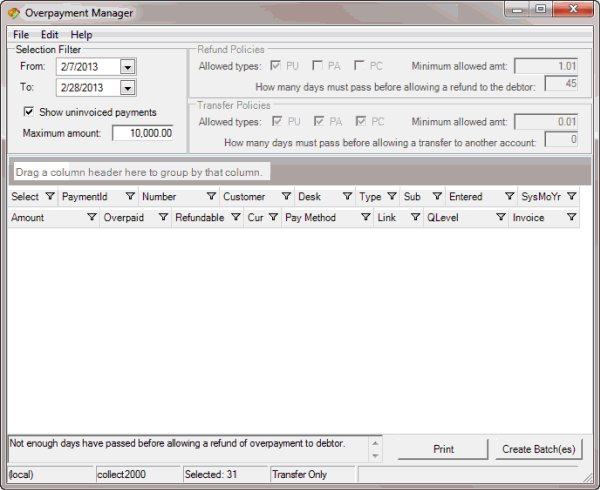
-
In the Selection Filter section, in the From list box, click the beginning date for which to refund overpayments.
-
In the To list box, click the ending date for which to refund overpayments. Overpayments for the specified time period that the system hasn't applied or refunded appear in the data grid.
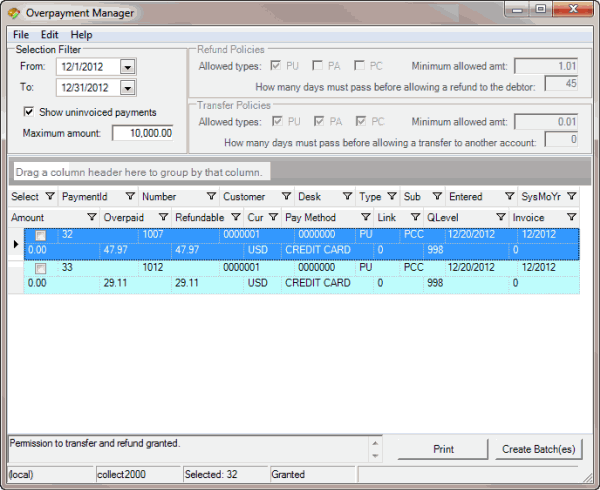
-
In the data grid, click an account. The status bar in the lower section of the window displays the selected payment ID and whether you granted permission to transfer and refund payments.
-
Do one of the following:
-
From the Edit menu, click Partial/Split Amount.
-
In the data grid, right-click an overpayment and then click Partial/Split Amount.
The Split Overpayment Amount dialog box appears. The system populates the Refund box with the total amount overpaid.
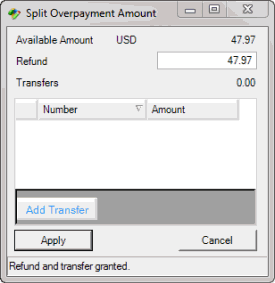
-
In the Refund box, do one of the following:
-
To refund the entire amount, leave the amount as is.
-
To refund a partial amount, type the amount to refund.
-
Click Apply. The Split Overpayment Amount dialog box closes.
-
Complete these steps for each account in the data grid that you want to refund an overpayment and then create an overpayment batch. For more information, see Create an Overpayment Batch.
Related Topics