- Contents
Letter Console Help
Modify a Letter Template
Use the Letter Pool tab to download a letter template, modify it, and then upload it back to Letter Console. When you modify a template, the changes don't carry over to the client letter groups. To have the letter groups use the modified letter template, clear and then select the letter template in the letter groups that use it. For more information, see Specify the Letters a Client Can Request.
Note: To view a letter template, you can use Apache OpenOffice, LibreOffice, WordPad, or Microsoft Word. However, Microsoft Word is the only software that allows you to view, insert, and remove merge fields.
To modify a letter template
-
Click the Letter Pool tab.
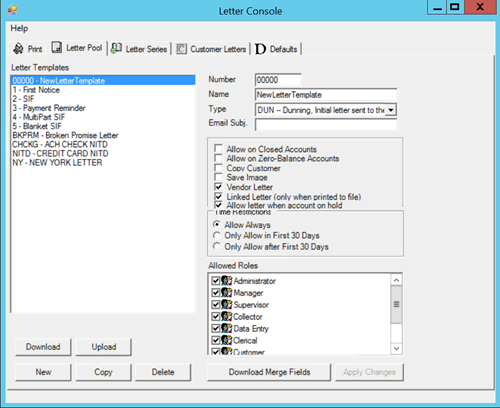
-
In the Letter Templates pane, click the letter and then click Download. The Save As dialog box appears. The output file name defaults to "[LetterID.LetterCode].doc".
Note: Letter Console assigns a unique letter ID when you create a letter template and you assign the letter code.
-
Optionally, specify a different file name and format.
-
Click Save.
-
Open the letter template. If you are modifying a new template, the template is blank.
-
Type a return address or leave space for your letterhead.
-
Type information in the body of the letter.
-
To insert merge fields so that the corresponding data pulls from the database when Letter Console generates the letter, do the following:
-
If you haven't downloaded the current list of letter merge fields, do the steps to Download Letter Merge Fields.
-
Open the downloaded letter merge fields file. The file contains a table of all merge fields that includes the field name, merge field code, and field description.
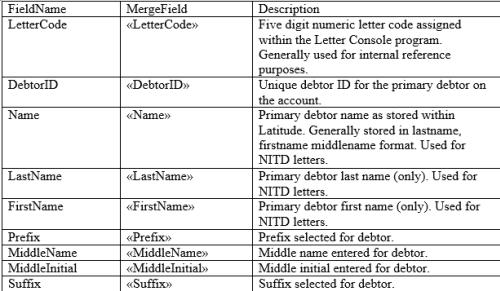
-
Locate the merge field to insert into the letter template.
-
Select the entire MergeField cell, not just the contents of the cell, and copy it.

-
Click in the template where you want to insert the merge field and then paste the MergeField cell. The merge field appears in the letter template enclosed in brackets. See "<<CustomerName>>" in the following example.
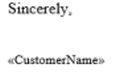
-
When finished modifying the letter template, save it.
-
Do the following to upload the modified letter template to Letter Console:
-
Click Upload. The Open dialog box appears. The file type defaults to ".doc".
-
Click the letter template file name and then click Open. Letter Console replaces the original letter template with the modified one. You can send the file to your letter service or use it for compliance verification with state boards.



