- Contents
Letter Console Help
Set the Options for Generating a Letter
Use the Letter Pool tab to set the options for generating a letter.
To set the options for generating a letter
-
Click the Letter Pool tab.
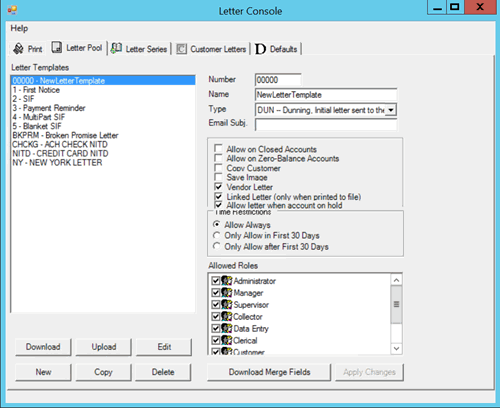
Number: Unique five-digit code that identifies the letter template.
Name: Name of the letter template.
Type: Type of letter. For more information, see Letter Types.
Email Subj.: Text that appears in the subject line for letters that you send using email.
Allow on Closed Accounts: If selected, users can generate the letter for accounts with a closed status.
Allow on Zero-Balance Accounts: If selected, users can generate the letter for accounts without an outstanding balance.
Copy Customer: If selected here and in the Allowed Letters window, the client receives a copy of the letter.
Save Image: If selected here and in the Allowed Letters window, users can save an image of the letter for future reference.
Vendor Letter: If selected, creates a Custodian task to output letters to a comma delimited file and send it to an outside service that prints and distributes the letters. Contact Latitude by Genesys Support for file layouts and a complete list of letter service vendors that can accept and process the file.
Linked Letter (only when printed to file): If selected, the letter contains detailed information for each linked account. When printing the letter to a file, the file contains a distinct line for each linked account. Latitude cannot process this type of file so a user sends the file to a letter vendor for processing. The letter vendor merges the information for the linked accounts into a single letter.
Allow letter when account on hold: If selected, allows users to send a letter regardless of whether the account is on hold.
Allow Always: If selected, you can send the letter at any time during the collection process.
Only Allow in First 30 Days: If selected, you can only send the letter within the first 30 days you hold the account.
Only Allow After First 30 Days: If selected, you can only send the letter after you've held the account for 30 days.
Allowed Roles: If selected, the users assigned to the role can request the letter.
-
Complete the information and then click Apply Changes.



