- Contents
Latitude Help
Add a Note About Your Dialer Status
Use the Status Notes dialog box to add a message regarding your current Dialer status.
Note: If you are logged on to a campaign, you cannot add a note about your status until you request a break. For more information, see Request a Break.
To add a note about your Dialer status
-
On the status bar of the Dialer Agent Interface, click the arrow next to your current status. A list of available statuses appears.
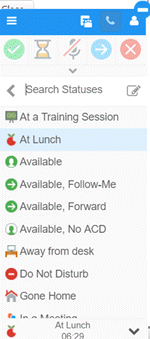
-
Next to the Search Statuses box, click the Edit icon. The Status Notes dialog box appears. The information that displays depends on your status.
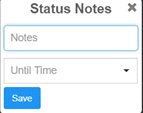
-
In the Notes box, type a message regarding your status.
-
Specify the following other data based on your status:
|
Status |
Other Data to Provide |
|
At a Training Session |
Until Date: Date your status ends. Until Time: Time your status ends. |
|
At Lunch |
Until Time: Time your status ends. |
|
Available, Follow Me |
Until Date: Date your status ends. |
|
Available, Forward |
Number: Your forwarding phone number. |
|
In a Meeting |
Until Date: Date your status ends. Until Time: Time your status ends. |
|
On Vacation |
Until Date: Date your status ends. |
|
Out of the Office |
Until Date: Date your status ends. Until Time: Time your status ends. |
|
Out of Town |
Until Date: Date your status ends. Until Time: Time your status ends. |
-
Click Save.
Note: Interaction Dialer doesn't change your status when this time ends. You must change your status manually.
-
To view the note, click the hamburger menu and then click Directory. The Directory page appears, with your message and any other status data under your user ID.
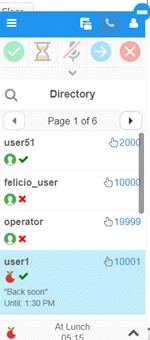
Related Topics