- Contents
Latitude Help
Log on to Interaction Dialer
Use the Logon pages to log on to Interaction Dialer. To log on to Interaction Dialer, your organization must have configured the Dialer permission.
Note: The pages that appear depend on how your organization set up the Dialer permission and your user account. If your system administrator specified a server in the Dialer permission, the Select Server page doesn't appear. If your system administrator added your Dialer credentials to your user account profile, the Authentication page doesn't appear.
To log on to Interaction Dialer
-
Locate the Dialer Agent Interface in the lower right corner of the Work Form.
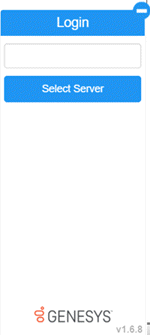
-
In the Server box, if the Interaction Dialer server name doesn't appear, type the name of the Interaction Dialer server and then click Select Server. The Authentication page appears.
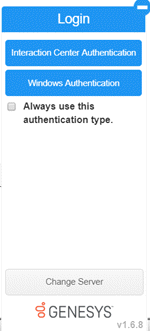
-
To use the same logon authentication each time you log on to Interaction Dialer, select Always use this authentication type.
-
Do one of the following:
-
To log on using your Latitude credentials, do the following:
-
Click Interaction Center Authentication.
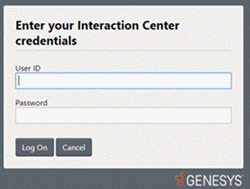
-
Type your credentials in the boxes and then click Log On.
-
To log on using your Windows credentials, do the following:
-
Click Windows Authentication.
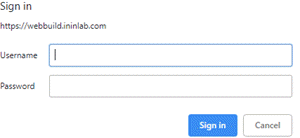
-
Type your Windows credentials in the boxes and then click Sign in.
If your credentials are correct, the Select Station page appears. Otherwise, an error message appears; provide the correct credentials or contact your system administrator for assistance.
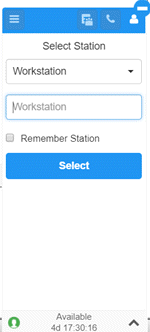
-
In the Select Station list box, click the type of station through which to receive calls.
-
Do one of the following:
-
If you selected Workstation, in the Workstation box, type the name of the workstation to use.
-
If you selected Remote Workstation, in the Remote Workstation box, type the name of the remote workstation to use. In the Remote Number box, type the remote telephone number to use.
-
If you selected Remote Number, in the Remote Number box, type the remote telephone number to use.
For more information about stations, see "Overview of stations" in the Interaction Administrator documentation.
-
To use the same station each time you log on to Interaction Dialer, select Remember Station.
-
Click Select. You are logged on to the Dialer Agent Interface with a status of Available.
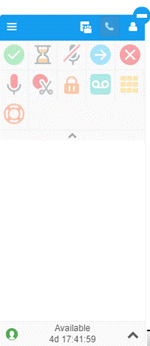
Tip: To minimize the Dialer Agent Interface, click the minus sign (-). The system minimizes the Dialer Agent Interface and displays the Dialer icon.
Related Topics