- Contents
Reporting Console
Generate a Report
Use the Navigation pane to generate a report.
Note: For a Custom Queue Report, rebuild the Custom Queue in Custom Queue Manager before generating the report. For more information, see "Custom Queue Manager" in the Latitude documentation.
To generate a report
-
In the Navigation pane, expand a report folder and then do one of the following:
-
Double-click the report.
-
Drag and drop the report into the Information pane.
-
Right-click the report and then click Run and Display. If the report has parameters associated, the Enter Parameter Values dialog box appears. The parameters vary based on the selected report. The following example shows the parameters that display for the Daily Payment Report.
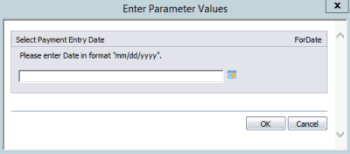
-
If the Enter Parameter Values dialog box appears, specify the parameters for the report and then click OK. The report appears on a tab in the Information pane.
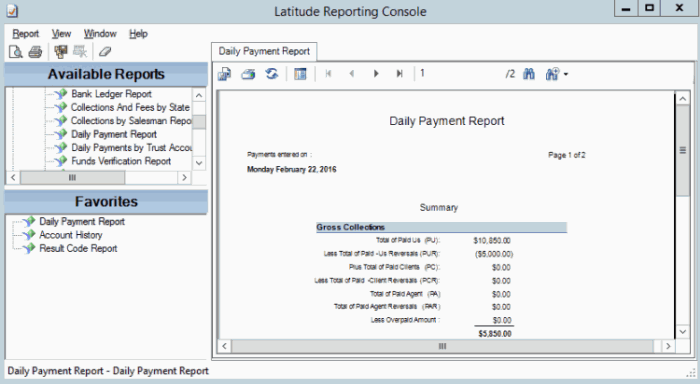
Note:
If your Latitude database has more than 1000 customers and
they aren't displaying in the report, add the following to your Windows
Registry Editor Version 5.00:
[HKEY_LOCAL_MACHINE\SOFTWARE\Wow6432\Node|Business Objects\Suite 12.0\Crystal
Reports\Databaseoptions\LOV]
"MaxRecordstoRead"="5000"
"MaxRowsetRecords"="5000"