- Contents
Invoices Help
Undo a Specific Invoice
Use the Summary of Invoices tab in the Invoices window to undo a specific invoice. This option allows you to correct items on an invoice and then regenerate the invoice. Undoing an invoice doesn't undo checks that you printed. If you printed checks, delete them from the check register. For more information, see Delete a Transaction From the Check Register.
Note: The data grid includes invoices for parent customers only. If you select a child customer, the Invoices program displays the parent customer number to reference.
To undo a specific invoice
-
In the Invoices window, in the Navigation pane, click the customer or invoicing group for which to display invoices.
-
Click the Summary of Invoices tab.
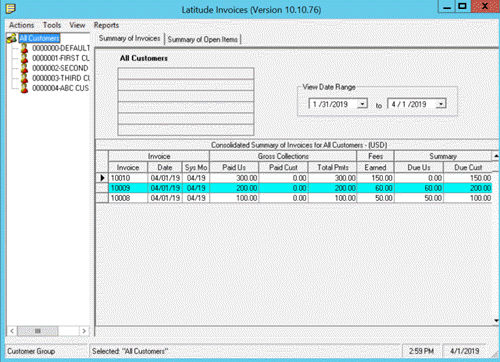
-
To change the date range for which to display invoices, click the arrow next to the date range boxes and click a beginning and ending date.
-
In the data grid, right-click the invoice and then click Undo Selected Invoice. The Undo Invoice(s) dialog box appears.
Tip: To select multiple sequential invoices, press and hold the Shift key and click the first and last sequential invoice. To select multiple non-sequential invoices, press and hold the Ctrl key and click each individual invoice. Click Undo All Selected.
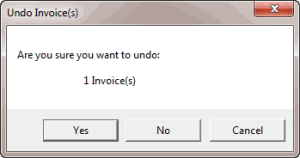
-
Click Yes. A notification dialog box appears.
-
Click OK.