- Contents
Exchange Manager Help
Add a Regular Expression Replacement
Use the Regex Config dialog box to add a regular expression (REGEX) to replace information within a file.
To add a regular expression replacement
-
In the Navigation pane, click Clients.

-
In the Clients pane, expand the appropriate folder and then double-click the client. The tab for the specified client appears in the Information pane.

-
On the General tab in the General Configuration section, click Configure File Pre-processing. The Regex Config dialog box appears.
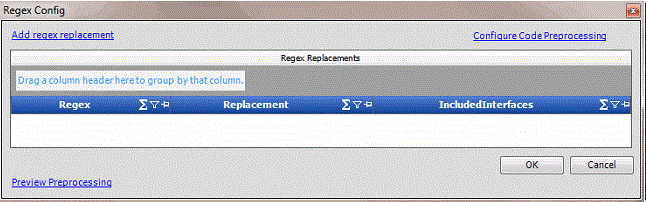
-
Click Add regex replacement. The File Processing dialog box appears.
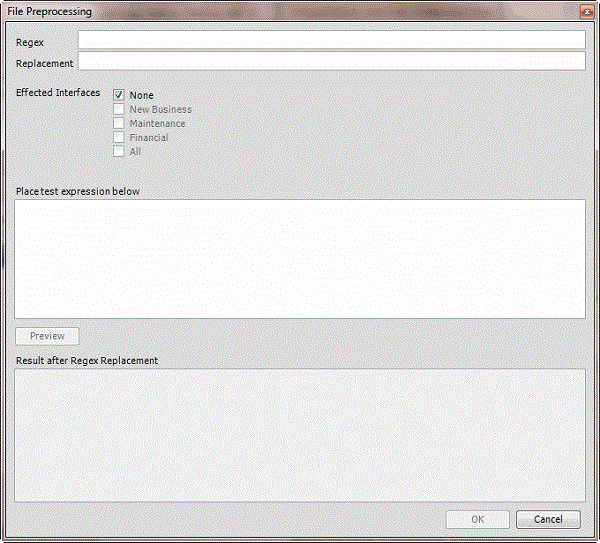
Regex: Pattern to use to match to a specific sequence of characters in a file.
Replacement: For characters that match the regular expression, replace them with these characters.
Effected Interfaces: If selected, Exchange Manager runs the Regular Expression against the file type. None" is selected by default. Clear this check box to select a specific import type.
Place test expression below: Sample text to use to test the regular expression.
Preview: Runs the regular expression test.
Result after Regex Replacement: Result of the regular expression.
In the following example, Exchange Manager looks for the letter "L" in "SCOLL" and replaces it with the letter "T" to get "SCOTT".
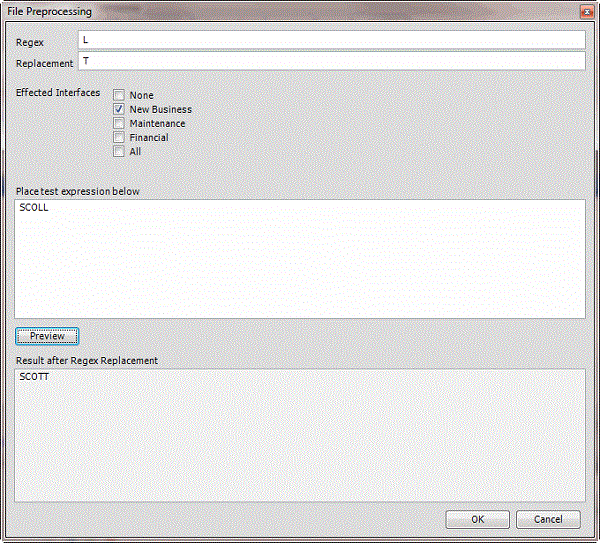
-
Complete the information and then click OK. Exchange populates the Regex Config dialog box with all regular expression replacements.
-
In the Regex Config dialog box, click OK.
-
In the toolbar, click Save. The Update Comment dialog box appears.
-
In the Update Comment box, type a comment regarding your changes and then click OK.



