- Contents
Exchange Manager Help
Configure Duplicate Handling
Use the Duplicate Config dialog box to specify how to handle duplicate records when importing maintenance files.
To configure duplicate handling
-
In the Navigation pane, click Clients.

-
In the Clients pane, expand the appropriate folder and then double-click the client. The tab for the specified client appears in the Information pane.

-
Click the Import Files tab and then click the Maintenance tab.
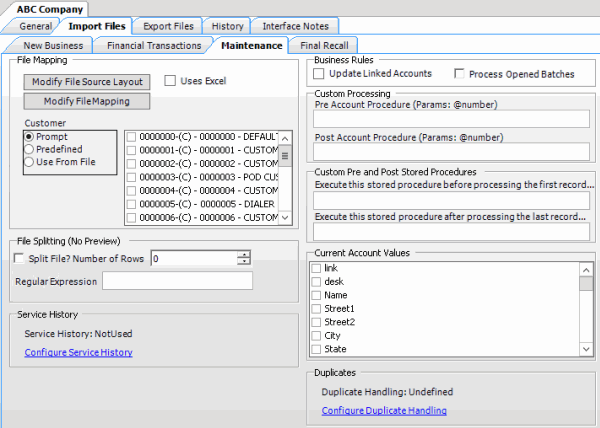
-
Click Configure Duplicate Handling. The Duplicate Config dialog box appears.
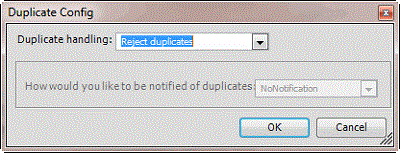
Duplicate handling: Method to use to handle duplicate records.
Reject Duplicates: Don't process accounts with duplicate import records.
Accept last: Use the first duplicate record found to update the account.
Accept first: Use the last duplicate record found to update the account.
Ignore: Process all information, regardless of duplicates or the order found.
How would you like to be notified of duplicates: Method for Exchange Manager to use to notify you when there are duplicate records.
No Notification: Don't send a notification.
Log warning: Add a warning message to the log file.
Log error: Add an error message to the log file.
-
Complete the information and then click OK.
-
In the toolbar, click Save. The Update Comment dialog box appears.
-
In the Update Comment box, type a comment regarding your changes and then click OK.



