- Contents
Exchange Manager Help
Configure a Maintenance Import File
Use the Maintenance tab on the Import Files tab to configure an import file for account maintenance.
To configure a maintenance import file
-
In the Navigation pane, click Clients.

-
In the Clients pane, expand the appropriate folder and then double-click the client. The tab for the specified client appears in the Information pane.

-
Click the Import Files tab and then click the Maintenance tab.
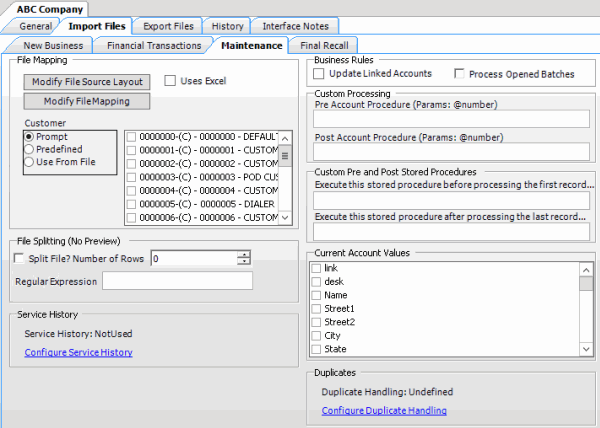
Modify File Source Layout: Opens the Define Import Layout window to allow you to define the layout of the import file. For more information, see Source File Layout.
Modify File Mapping: Opens the Data Translator window to allow you to map the source import file to the Latitude database. For more information, see Import File Mapping.
Uses Excel: If selected, the import file is an Excel file. Each row in the Excel file contains one record only.
Customer:
Prompt: If selected, Exchange Manager prompts you during the import process for the client to associate to the accounts.
Predefined: If selected, allows you to specify the client to associate to the accounts.
[Client]: Name of the client to associate to the accounts. If you selected Predefined, specify the client name and Exchange Manager associates it during the import process.
Use From File: If selected, Exchange Manager associates the client specified in the import file to the accounts.
Note: If you use Number as the Unique Account Criteria, select Use From File, even though you don't have to map it.
Split File?: If selected, Exchange Manager splits the import file based on the number of rows and the regular expression that you specify.
Number of Rows: Number of rows to include in the file split.
Regular Expression: Regular expression to use to limit the file splitting.
Configure Service History: No longer used.
Update Linked Accounts: If selected, Exchange Manager updates customer demographics for linked accounts. Applies to the primary customer (debtor0) only.
Process Opened Batches: If selected, Exchange Manager applies the payments in the import file to the accounts. Exchange doesn't include adjustments created from reopening accounts and resetting balances.
Pre Account Procedure: Stored procedure to call before processing each account.
Post Account Procedure: Stored procedure to call after processing each account.
Execute this stored procedure before processing the first record: Stored procedure to call before processing the first record in the import file.
Execute this stored procedure after processing the last record: Stored procedure to call after processing the last record in the import file.
Current Account Values: If selected, Exchange Manager adds the field to the Source tab in the Data Translator window. Exchange Manager uses these fields to determine how to process an account based on a current value. For example, if current0 > 1000, update the value.
Configure Duplicate Handling: Opens the Duplicate Config dialog box to allow you to specify how to handle duplicate records. For more information, see Configure Duplicate Handling.
-
Complete the information and then, in the toolbar, click Save. The Update Comment dialog box appears.
-
In the Update Comment box, type a comment regarding your changes and then click OK.



