- Contents
Exchange Manager Help
Define a Destination Field Value Using the Address Parser
Use the Define Destination Field Value dialog box to extract a component of an address (such as city, state, or ZIP Code) from the source field and store that value in the destination field.
To define a destination field value using the address parser
-
In the Navigation pane, click Clients.

-
In the Clients pane, expand the appropriate folder and then double-click the client. The tab for the specified client appears in the Information pane.

-
Click the Import Files tab and then click the New Business, Financial Transactions, Maintenance, or Final Recall tab, depending on the import file type.
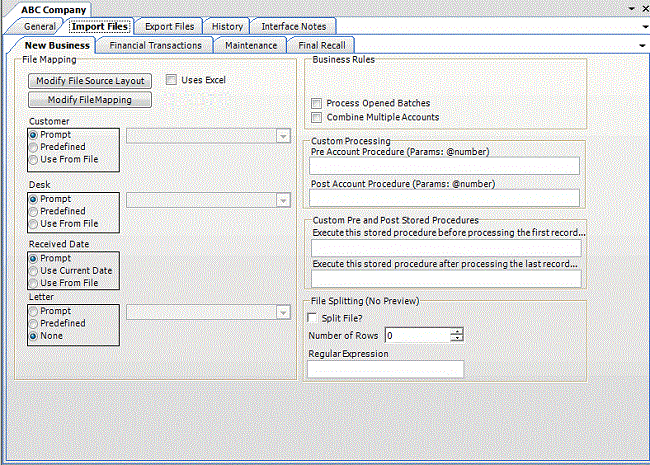
-
Click Modify File Mapping. The Data Translator window appears.
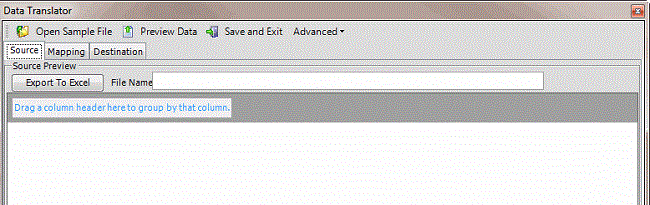
-
Click the Mapping tab.
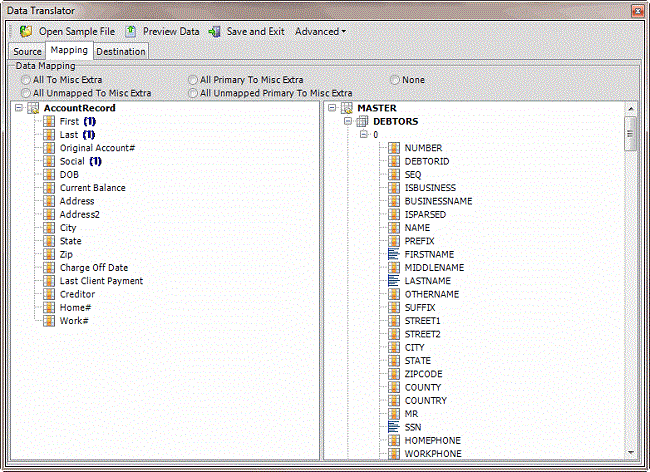
-
In the Destination pane, double-click a mapped destination field. The Define Destination Field Value dialog box appears.
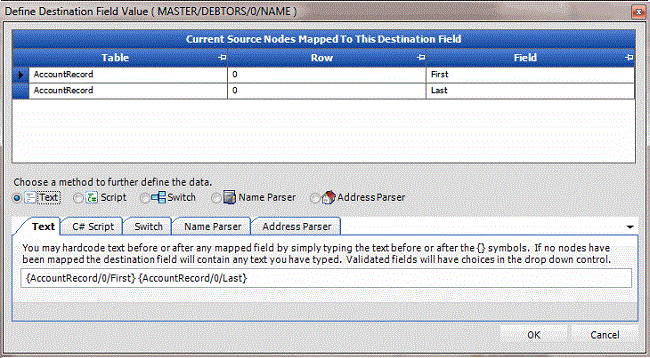
-
Click Address Parser. The Address Parser tab appears.
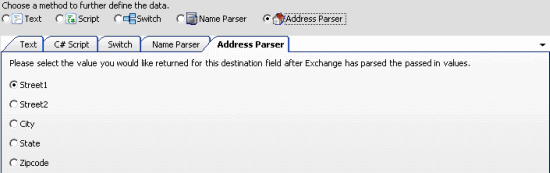
-
Click the component to extract from the source field and insert into the destination field and then click OK.
-
In the menu bar, click Advanced and then click Save Mapping Definition. The Save As dialog box appears.
-
In the File name box, type a name for the file and then click Save.



