- Contents
Exchange Manager Help
View Batch History Details
Use the Batch History Details window to view details for a file import or export, including any errors.
To view batch history details
-
In the Navigation pane, click Clients.

-
In the Clients pane, expand the appropriate folder and then double-click the client. The tab for the specified client appears in the Information pane.

-
Click the History tab.
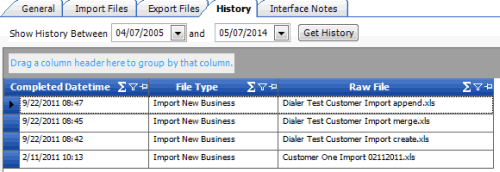
-
Select the starting and ending dates for transfer history to view, and then click Get History. A list of all transfers appears.
-
Click the row to view and then click the icon at the end of the row.

The Batch History Details window appears.
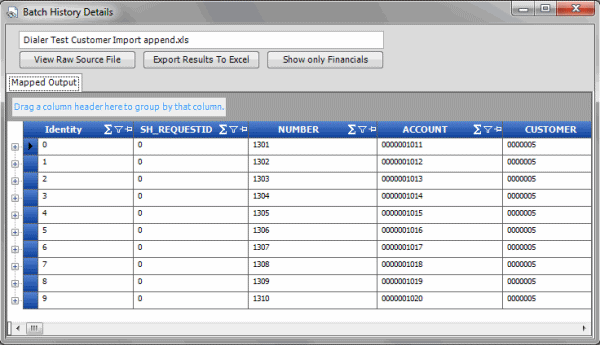
View Raw Source File: Opens the original file and displays its contents. If the original file is an Excel file, Exchange Manager opens it in Excel.
Export Results to Excel: Creates an Excel spreadsheet containing the information displayed currently.
Show only Financials: Displays payment and reversal transactions only. To clear this filter after setting it, close the window and reopen it.
-
To view details, click the plus sign (+) next to an item.



