- Contents
Exchange Manager Help
Group Data in a Data Grid
Some data grids allow you to group the data by one or more columns. If you select multiple columns, Exchange groups and sorts the data by the first column that you select, and then by each subsequent column that you select.
To group data in a data grid
-
Drag and drop a column heading into the space just above the column headings. Exchange groups the data.
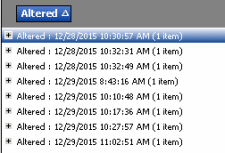
-
To add groups within a group, do the following:
-
Click the plus sign (+) next to a group to expand it.
-
Drag and drop a column heading underneath an existing group.
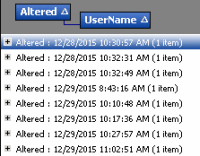
Note: By default, Exchange sorts the grouped data in ascending order by the column specified.
-
To change the sort to descending order, click the "up" arrow on the sorted column. To return the sort to ascending order, click the "down" arrow on the sorted column.
-
To remove a grouping, drag and drop the grouped column to its original location in the data grid.