- Contents
Latitude Console Help
Create a Folder
Use the Create Folder option to create a folder for storing conditions. You can add new conditions or move existing conditions to the folder. You can also move the folder to the top tier so that it's not embedded in another folder.
To create a folder
-
In the Main Menu window, from the Tools menu, click Condition Builder. The Configure Conditions window appears.
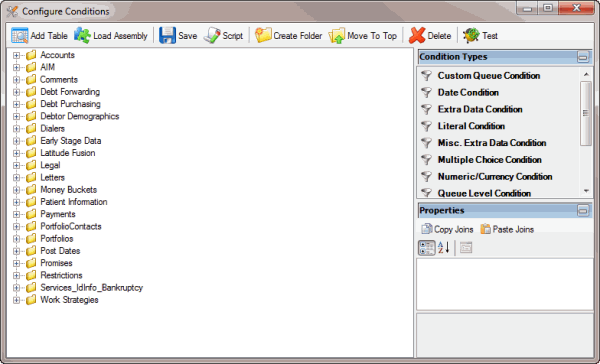
-
In the Condition Selection pane, click the place where you want to insert the folder.
-
In the toolbar, click Create Folder. The system adds a folder called New Folder to the Data Selection pane.
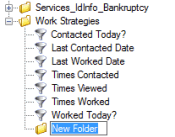
-
Type a name for the folder and press Enter.
-
To move existing conditions to the folder, in the Conditions Selection pane, click a condition and drag and drop it to the new folder.
-
To add a condition to the folder, do the steps to Add a Database Table or Create a Condition.
-
To move the folder to the top tier, do the steps to Move a Folder or Condition.
Related Topics