- Contents
Latitude Console Help
Modify a Custom Queue Query
Use the Build Custom Queue window to modify a query for creating custom queues.
To modify a custom queue query
-
In the Main Menu window, from the Tools menu, click Custom Queue Manager. The Custom Queue Manager window appears.
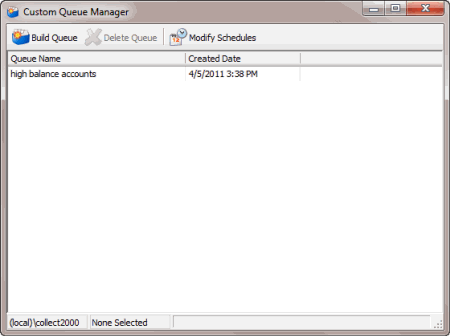
-
In the data grid, double-click the custom queue. The Build Custom Queue window appears.
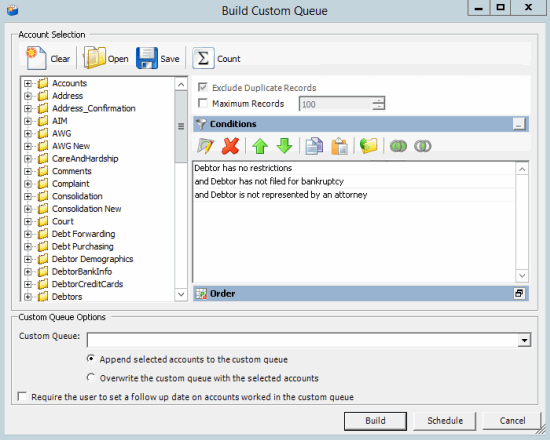
-
In the toolbar, click Open. A confirmation dialog box appears.
-
Click Yes. The Open Query Dialog box appears.
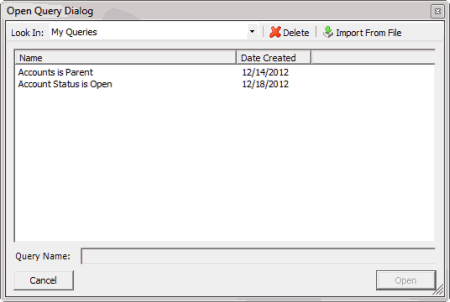
-
In the Name column, click the query and then click Open. The query appears in the Build Custom Queue window.
-
Modify the query as necessary.
-
To save the query, do the following:
-
In the toolbar, click Save. The Save Query Dialog box appears.
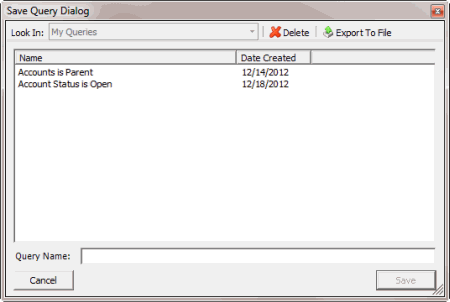
-
In the Query Name box, type a name for the query and then click Save.
Tip: To overwrite an existing query, in the Name column, click the query to overwrite and then click Save.
-
To run the query to create a custom queue, do the steps to Create a Custom Queue.
Related Topics