- Contents
Latitude Console Help
Open an Existing Query
Use a query tool window to open an existing query. You can modify the query and save it under the same name, which overwrites the existing query. You can also save the query under a new name, which creates a query and leaves the original query as it was.
To open an existing query
-
Open a query tool window.
-
In the toolbar, click Open. The Open Query Dialog box appears.
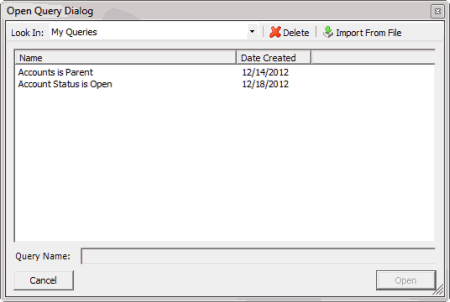
-
Click the query and then click Open. The query appears in the query tools window.
-
To modify the query, change the settings as necessary.
-
To count the number of records that match the selection criteria, in the toolbar, click Count. The results appear in the Query Designer dialog box. Click OK.
-
To run the query, in the toolbar, click Run. The results appear on the Results tab. For more information, see Query Results.
-
To save the query, do the following:
-
In the toolbar, click Save. The Save Query Dialog box appears.
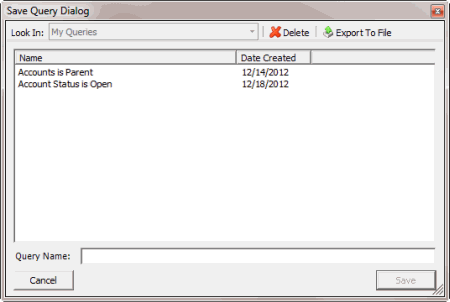
-
In the Name column, click the query name and then click Save.
Tip: To create a query from the existing query, in the Query Name box, type a name for the query and then click Save. The original query remains unchanged.
Related Topics