- Contents
Interaction Connect Help
Activate and Deactivate Monitored Appearances
Requirements: For more information about required rights, see Working with Monitored Appearances. Note also that a Monitored Appearance is automatically removed if you lose the rights to view the associated user queue.
Activity is monitored only for appearances listed on the Monitored Appearances view. You can turn monitoring off and on for a selected appearance without having to delete it.
To activate or deactivate a monitored appearance:
Note: You can also activate and deactivate previously configured monitored appearances by clearing or selecting the Active check box in the Monitored Appearances node of the Applications Setting dialog box. See Configure Monitored Appearances.
-
If you have at least one monitored appearance displayed, in the Monitored Appearances view, right-click in the right side pane. Expand the Active Appearances option.
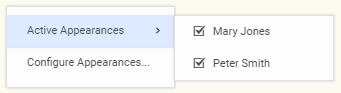
-
Do one of the following:
-
To activate a monitored appearance, select the name of a previously configured appearance.
-
Result: This places a check mark next to the name. Monitoring starts for the selected person’s interactions.
-
- To deactivate a monitored appearance, select a check marked name.
Result: This clears the check mark. Monitoring stops for the selected person’s interactions.
Related Topics



