- Contents
Interaction Connect Help
Alert Sounds
Requirements: See Manage Alerts.
An alert can play a sound when it enters, updates, or exits some condition. When you configure an alert in Interaction Connect, you choose from a defined list of sounds. However, if you configure an alert in Interaction Supervisor in ICBM, you can select any sound file on the IC server. Interaction Connect does not have access to those sound files.
Because Interaction Connect cannot play custom sound files chosen for alerts in Interaction Supervisor, Interaction Connect displays a warning when you log on.
To select a sound option:
-
If you see a warning when you log on, select View Options.

- Select an option in the View Options
dialog box.
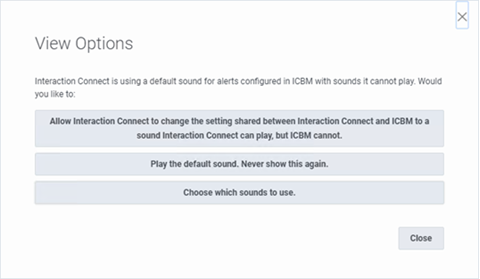
-
Allow Interaction Connect to change the setting shared by Interaction Connect and ICBM to a sound PureConnect can play, but ICBM cannot.
Select this option and Interaction Connect changes all of the alert sounds it cannot play to ones it can play. This selection does not change alert sounds configured in the future in ICBM. The alert sound warning appears for new alerts configured in ICBM with sounds that Interaction Connect cannot play.
-
Play the default sound. Never show this again.
To play the default sound for any alerts with unplayable alert sounds, now and in the future, select this option.
Note: If you hide the warning, you can reverse this decision by clearing the Notify me when alert sounds cannot be played check box in General Application Settings.
-
Choose which sounds to use.
Select this option and then choose a sound in the Play Sound option for the affected alert. For more information, see Add an Alert.
Note: Warning icons and tooltips appear in the Manage Alerts dialog box for each alert with unplayable alert sounds.
-
- Click Close.



