- Contents
Interaction Connect Help
Request Time Off
Requirements: You need the Customize Client Security right to display the My Time Off view. For additional requirements, see Agent Optimizer Features and Requirements.
Tip: To display the My Time Off view, see Add or Close Views.
To request time off:
-
Select the My Time Off view.
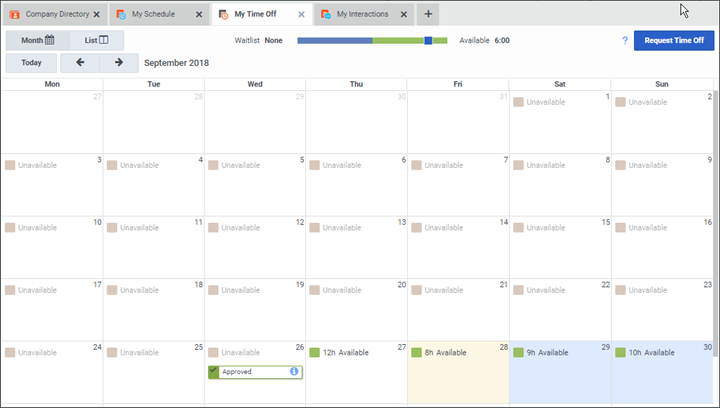
-
In the Month view, adjust the slider control to indicate how much time off you want to request.
-
Select a day or range of days.
-
Click Request Time Off.
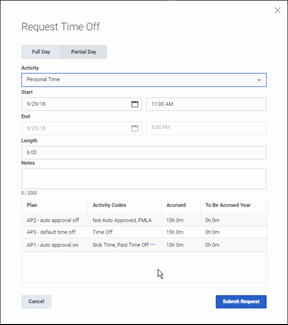
-
In the Request Time Off dialog box, click Full Day or Partial Day.
-
In the Activity drop-down list, select the appropriate type of time off (Sick Leave, Paid Vacation, Personal Time, and so on.)
Note: Your organization’s time off plans determine the available selections. You can check how much time off you have accrued in the Plan table at the bottom of the Request Time Off dialog box.
-
If necessary, adjust the Start date and time.
-
If you are requesting one or more Full Days of time off, adjust the End date as needed.
-
To set the End date and time appropriately, make any necessary adjustment to Length of time per day.
-
Optionally, in the Notes text box, add details about the reason for the time off request.
-
Click Submit Request.



