- Contents
Interaction Connect Help
Play Back a Recorded Interaction
Requirements: To play back a recorded interaction, you need the Recorder Client Access license. The CIC administrator must also assign you an Interaction Recorder Policy with the rights to play recordings and retrieve recordings. To display the Journey Map view and locate and select the appropriate recording, you need a Tracker Access license and the necessary rights to display the needed view. For more information, see Journey Map Licensing and Rights.
If you have the appropriate licenses and rights, you can play back a recorded interaction. You can play back recordings of calls, chats, and email interactions. The type of recording depends on the type of interaction. For example, a chat session recording is a transcript of the chat. Recorded interactions appear in the Journey Map view.
To play back a recording:
-
Display the Journey Map view.
-
Select a related interaction with an associated recording as indicated by the Record icon.
Tip: For more information, see Use the Journey Map view.
-
Click Play Recording.
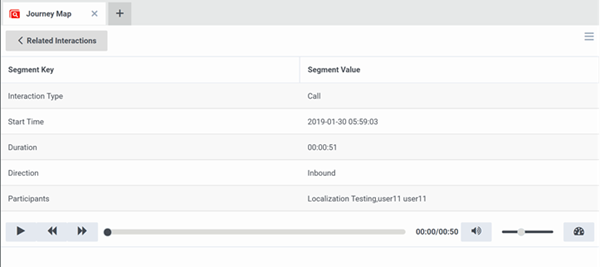
Play Back a Call
-
Calls play back on your default audio device.
-
The Playback controls include buttons for Play/Pause, Stop, Backward, Forward, Mute/Unmute, and Playback Speed.



