- Contents
Interaction Connect Help
Create a Conference Call in Accessibility Mode
Requirements: Enable Accessibility Mode in PureConnect. Also, your PureConnect administrator must set the accessibilityMode Server Parameter to True.
You can use the keyboard to create a conference call only when in Accessibility Mode. The Conference button is available only in Accessibility Mode.
To create a conference call using the keyboard:
-
Place a call.
-
Place another call. The previous call is placed on hold.
-
Repeat step 2 for each participant.
-
Select one of the calls you want to conference.
-
Do one of the following:
-
Click the Conference button.
-
Open the Command Palette by doing one of the following, then search for Conference. Use the down arrow key to select Conference currently selected interaction (My Interactions). Press Enter.
- In Windows, press Ctrl+. (period)
-
In Mac OS, press Command+. (period)
-
In the Create Conference dialog, press Tab to select the call you want, then press Space.
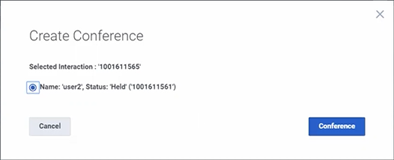
-
To create the conference, tab to the Conference button and press Enter.
-
To confirm you want to conference the selected interactions, in the Conference Interactions dialog, tab to the Conference button and press Enter.



