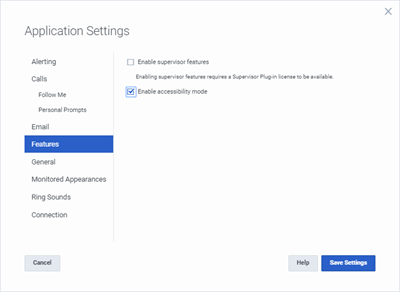- Contents
Interaction Connect Help
Accessibility Mode
Accessibility Mode is an on or off switch for features tailored for the visually impaired.
When you enable Accessibility Mode:
-
Use the Conference button or the Command Palette to create conference calls and conference chats. For more information, see Create a Conference Call in Accessibility Mode and Create a Conference Chat in Accessibility Mode.
-
Use the right and left arrow keys to move from cell to cell in My Interactions and in a table view like the Company Directory.
-
A high contrast border appears for the currently selected cell in a table.-
-
In the Company Directory, Logged In and Logged Out icons appear in high contrast colors.
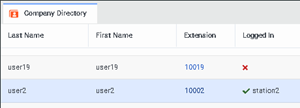
-
In the Company Directory, command button highlights change depending if you tab over, select, or hover.

- For screen reader users, it reads the content of the currently selected cell. When this option is off, screen readers read the contents of each cell in the row.
To enable or disable Accessibility Mode:
-
Press Alt+ Shift+A.
-
In the Navigation Bar, select Jump To. Use the Down arrow key to select Accessibility Settings and press Enter. Then in the Applications Settings dialog box, click Features. Select or clear the Enable accessibility mode check box. Click Save Settings.