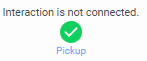- Contents
Interaction Connect Help
Facebook conversations
An initial post, comments, and replies form a Facebook conversation. You follow the conversation and post replies in the Current Interaction view. This view recreates the comment threading you see in the Facebook interface. You can comment or reply at any level supported by Facebook.
A Facebook conversation continues until you disconnect the interaction. If someone replies or comments in the same conversation thread after you disconnect the original interaction, PureConnect creates a new interaction.
Note: You cannot start a Facebook conversation from Interaction Connect. You participate in Facebook conversations by making comments and replying.
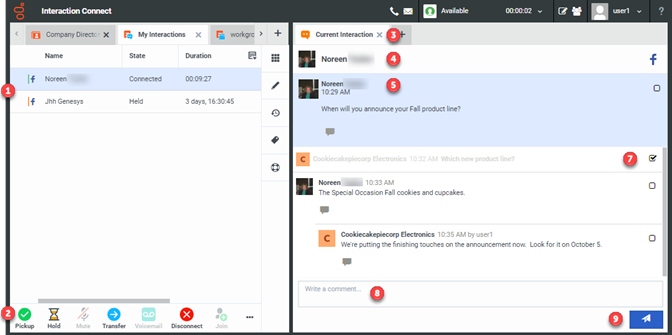
|
1 |
The line next to the Facebook interaction icon indicates the interaction state. For example, green is connected, orange is held, red is disconnected, and light blue is alerting. |
|
2 |
To pick up, place on hold, transfer, record, or disconnect a Facebook interaction, use the Queue Control toolbar buttons. The Pickup button also appears in the Current Interaction view for alerting and held interactions.
Note: You cannot transfer, forward, or listen to a Social Media interaction. |
|
3 |
The selected interaction appears in the Current Interaction view as a Social Media conversation. |
|
4 |
The name of the initial poster on the Facebook page. |
|
5 |
The topmost post is the initial (root) post in this conversation thread. Note: The root post always has a blue background. |
|
6 |
To type a reply to a selected comment, click the Reply icon. |
|
7 |
To reveal or hide part of a conversation thread, click the check box. This marks this part of the conversation as "read." It collapses this part of the conversation and hides it. You can reveal this again by clearing the check box. Note: If you refresh and reload the browser page, posts marked as "read" disappear. |
|
8 |
Comments made here apply to the initial post. |
|
9 |
To post a comment on the initial post, click this button. |
Related Interactions