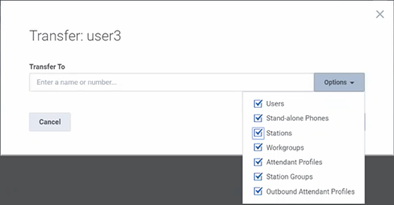- Contents
Interaction Connect Help
Keyboard Navigation
Every function is available by means of the keyboard. Outlines and color contrast indicate keyboard focus.
Views
-
To navigate from one view tab to another, do one of the following:
-
To move to the next view tab, press Ctrl+Shift+.(period); that is Ctrl+>.
-
To move to the previous view tab, press Ctrl+Shift+,(comma); that is Ctrl+<.
Note: Continuously pressing these keys cycles through the displayed views. JAWS announces the names of the highlighted tabs and prompts you to press Spacebar or Enter to display the view.
-
Or to navigate from view to view and within a view, press Tab or Shift+Tab.
Navigation within a view includes both the view contents and toolbar buttons.
-
To move inside a selected view (activate the view), press Spacebar.
Grid-based Views
-
To move from row to row in grid-based views like the Company Directory, use the Up and Down arrow keys.
-
If you enable Accessibility Mode, to move from cell to cell within a row use Tab, Shift+Tab, or the Right and Left arrow keys.
-
To sort by the contents of the currently selected column in views with column headings, press Spacebar or Enter.
Application Settings
Use the Up and Down arrows to select a setting type in the left side panel. Press Spacebar or Enter to move to the right-side settings panel. Focus moves to the first element in the panel. Use Tab to move to the elements in the panel.
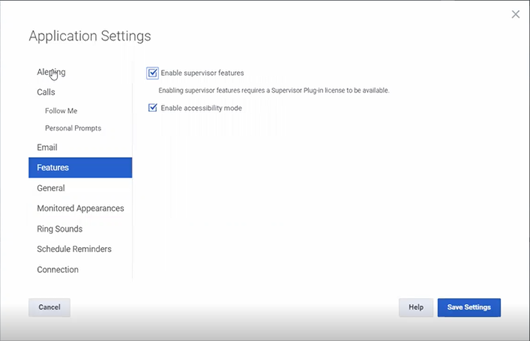
Callbacks
Focus switches automatically to the Current Interaction view when you pick up a Callback interaction. Until you pick up a Callback interaction, the focus is on the Pickup button.
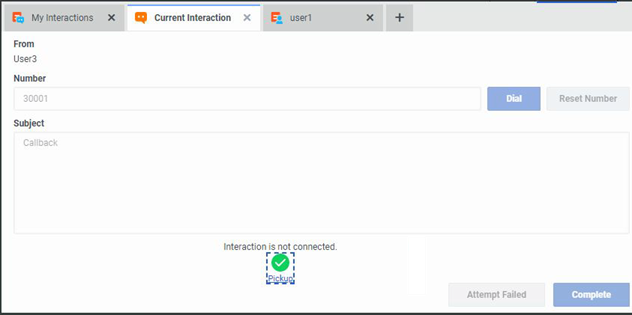
Chats
When you work with Chat messages in the Current Interaction view, you can tab to the Qoute icon (reply). This icon is highlighted on hover or select. JAWS reads out a "Do you want to reply to this message?" prompt.

Email messages
You can tab to the various elements of an email message in the Current Interaction view when composing a reply and then tab to the Send button. JAWS reads out all elements of an email message except for the body of the message. When viewing a sent or received email message, you can tab to the subject and address fields.
Personal Prompts
When you configure personal prompts, use the Up and Down arrows to select Personal Prompts. Press Spacebar or Enter to move to the right-side settings panel. Focus moves to the first element in the panel. Use Tab to move to the to the options for each type of prompt. For more information, see Personal Prompts.
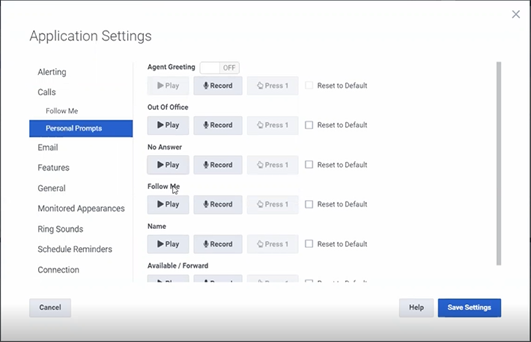
Transfer interactions
Use Tab to navigate to all the fields and controls in the Advanced Dialing Options and Transfer dialog boxes. JAWS also reads out the contents of all fields.