- Contents
Interaction Connect Help
Organize Personal Responses
Requirements: See Working with Response Management.
You can make your personal responses easier to locate by storing them in folders. You can nest these folders inside each other to whatever level suits your purpose.
To create a personal folder:
-
In the Response Management view, click the Configure My Responses tool.
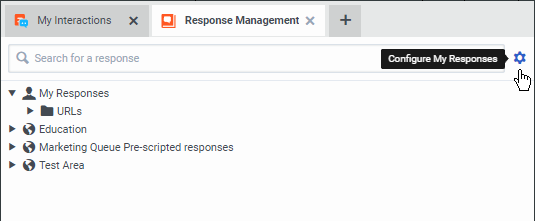
-
In the Response Management Editor, click the Expand Category arrow for My Responses.
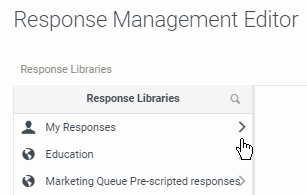
-
Navigate to the level in My Responses where you want to create the category by clicking Expand Category arrows as needed.
-
When you reach the appropriate level, click the Add button.
-
From the Type popup menu, select New Category.
Result: A new folder appears at the level you selected in the navigation pane.
-
Type a name for the category in the New Category text box.
Working with Response Folders
You can perform any of the following actions when working with your personal folders in the Response Management window.
-
Rename a folder by selecting the folder in the navigation pane and then typing over the name in the Response Management Editor Name text box.
-
Delete a folder along with any personal responses it contains by selecting the folder, clicking Delete and then clicking Save.
Note: In a similar fashion, you can also delete a selected response by selecting the response item, clicking Delete and then clicking Save. Interaction Connect deletes folders or items only after you select Save.
-
View the contents of a personal response by clicking the response item. Check the contents in the editing pane of the Response Management Editor.
Related Topics



