- Contents
Interaction Connect Help
Workgroup Statistics
Requirements: See Display and Configure the Workgroup Statistics view.
You can view live statistical data for a selected workgroup queue in an efficient and highly visual format. Service Level, Abandon Rate and Wait Time statistics display prominently. You can compare statistics for selected workgroup queues by displaying this view multiple times and selecting a different workgroup each time. With the appropriate license, you can select which statistics you want to view and also enable alerts for the statistics.
Tip: You can add the view multiple times to monitor more than one workgroup.
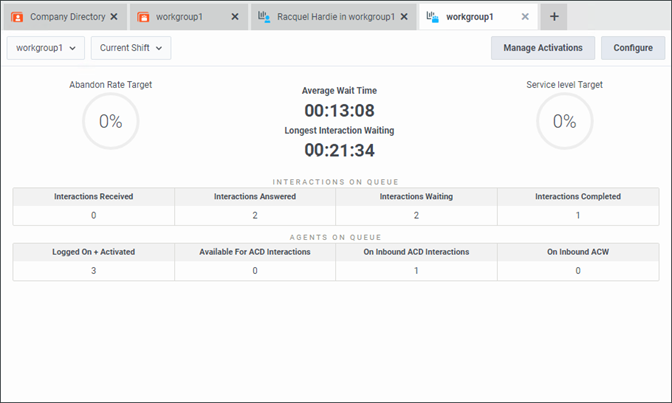
|
Select a Workgroup drop-down list |
Click the down arrow and select a workgroup from the drop-down list or use the search text box to find a workgroup. Requirement: The Statistics Workgroups Access Control right determines which workgroups appear in the selection drop-down list. |
|
Select a shift/period drop-down list |
Click the down arrow and select the current or previous shift or period. |
|
Manage Activations |
To change the activation status for members of this workgroup, click Manage Activations. See Change a Workgroup's Activated Users. |
|
Configure |
To select and arrange the displayed statistics, click Configure. See Display and Configure the Workgroup Statistics view. Requirement: To configure which statistics appear in this view, you need the Interaction Supervisor Plugin: Workgroups license. |
|
Abandon Rate Target |
Percentage of all interactions on this workgroup queue during the current period that were abandoned. An abandoned interaction occurs when the external party disconnects before the interaction connects (an agent picks it up.) |
|
Average Wait Time |
The average time all interactions have been in the ACD-Alerting state in this workgroup queue during the current period. |
|
Longest Interaction Waiting |
Duration of the longest currently waiting interaction. This interaction has been in the ACD–Wait Agent state the longest. Its duration is the amount of time that the interaction has waited to be picked up by an available agent, based on time in queue only. Tip: N/A indicates that no interactions are currently in the ACD-Wait Agent state. |
|
Service Level Target |
The percentage of all interactions in the workgroup queue during the current period that agents picked up before exceeding the service level time limit. The CIC administrator configures service levels on a per workgroup basis in Interaction Administrator. |
|
Interactions On Queue |
The default arrangement displays the total number of non-disconnected interactions on this workgroup queue during the selected shift or period.
Tip: If you have the Interaction Supervisor Plugin: Workgroups license you can select and arrange the statistics in this section. See Display and Configure the Workgroup Statistics view. |
|
Agents on Queue |
The default arrangement displays the number of agents belonging to the selected workgroup during the selected shift or period:
Tip: If you have the Interaction Supervisor Plugin: Workgroups license you can select and arrange the statistics in this section. See Display and Configure the Workgroup Statistics view. |
Related Topics



