- Contents
Interaction Connect Help
Display and Configure the Workgroup Statistics view
Requirements:
You need the Customize
Client Security right to add views. The Workgroup
Statistics Security right enables you to display the Workgroup Statistics
view. The Statistics
Workgroups Access Control right determines which workgroups you can
select for this view. Membership in a workgroup does not confer the right
to view statistics for that workgroup.
To configure which statistics appear in this view, you need the Interaction
Supervisor Plug-In: Workgroups license. To use this license, you
must also enable supervisor features.
To manage activations for the members of this workgroup, you need the Interaction Supervisor Plug-In: Workgroups
license and must enable supervisor features. You
also need the Modify
Workgroup Queues Access Control right for the selected workgroup.
Note: You can view statistics for more than one workgroup at the same time by displaying this view multiple times and selecting a different workgroup each time.
To display the Workgroup Statistics view:
-
Click the Add View icon (plus sign) next to any tab.
-
In the Quick Picks list, click Show All Views.
-
In the Add Views dialog box, in the Extras category, select the Workgroup Statistics check box.
-
In the Add Views dialog box, click Add View.
Result: A blank Workgroup Statistics view appears in Interaction Connect. You see a reminder that you haven't yet selected a workgroup.
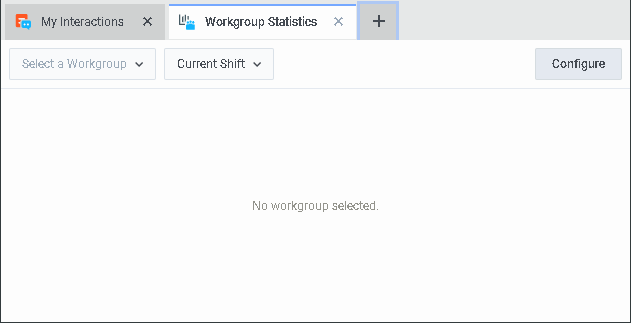
-
In the Workgroup Statistics view, from the Select a Workgroup drop-down list, select one workgroup. If needed, use the search box to find the appropriate workgroup.
Note: This list contains only the workgroups for which you have the Statistics Workgroups Access Control right.
Result: The Workgroup Statistics view displays statistics for the selected workgroup queue.
-
Optionally, change the shift/period selection in the Current Shift drop-down list.
-
Optionally, click Configure to select the displayed statistics. Click Done when finished.
Note: You can rearrange and remove statistics only in the Interactions on Queue and Agents on Queue sections.
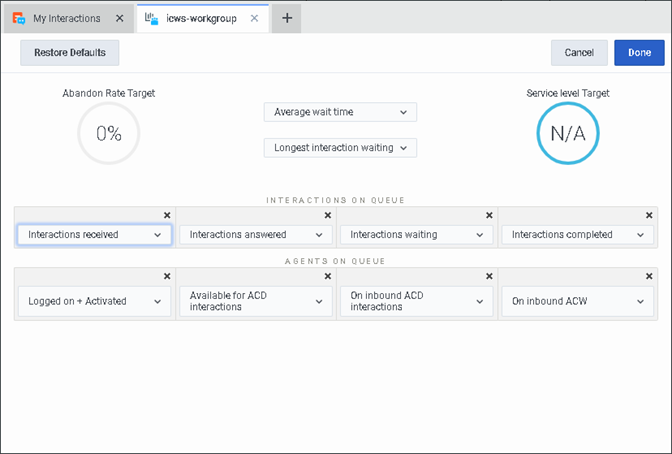
-
Do any of the following:
-
To select a different statistic, click the down arrow on any statistic.
-
To change the arrangement, drag and drop statistics.
-
To remove a statistic, click the X for the selected statistic.
-
To add a statistic if you have fewer than four statistics in a group, click the plus sign (+).
-
-
To change the activation status for members of this workgroup, click Manage Activations. Click the toggle switch to activate (green checkmark) or deactivate (red X) selected workgroup members. When finished, click Change Activations.
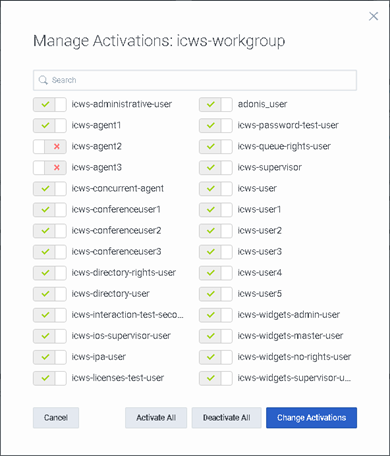
Related Topics



